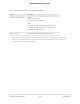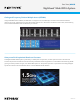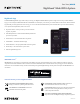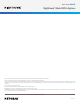Owner's Manual
Table Of Contents
- User Manual
- Contents
- 1. Overview
- 2. Connect to the Network and Access the Router
- 3. Specify Your Internet Settings
- Use the Internet Setup Wizard
- Manually set up the Internet connection
- Specify IPv6 Internet connections
- Requirements for entering IPv6 addresses
- Use auto detect for an IPv6 Internet connection
- Set up an IPv6 6to4 tunnel Internet connection
- Set up an IPv6 pass-through Internet connection
- Set up an IPv6 fixed Internet connection
- Set up an IPv6 DHCP Internet connection
- Set up an IPv6 PPPoE Internet connection
- Use auto config for an IPv6 Internet connection
- Set up an IPv6 6rd Internet connection
- Manage the MTU size
- 4. Control Access to the Internet
- Activate and manage NETGEAR Armor using the Nighthawk app
- Enable access control to allow or block access to the Internet
- Manage network access control lists
- Use keywords to block Internet sites
- Block services from the Internet
- Delete keywords from the blocked list
- Prevent blocking on a trusted computer
- Schedule when to block Internet sites and services
- Set up security event email notifications
- 5. Optimize Performance
- 6. Manage Network Settings
- View or change the WAN settings
- Set up a default DMZ server
- Change the Router’s Device Name
- Change the LAN TCP/IP settings
- Specify the IP addresses that the router assigns
- Disable the DHCP server feature in the router
- Manage reserved LAN IP addresses
- Use the WPS wizard for WiFi connections
- Change the WiFi password or the WiFi security
- Set up the router as a WiFi access point
- Set up a bridge for a port group or VLAN tag group
- Manage custom static routes
- Enable or disable implicit beamforming
- 7. Manage your network
- Update the router and satellite firmware
- Change the admin password
- Enable admin password reset
- Reset the admin password
- View information about the router and the Internet and WiFi settings
- Display the statistics of the Internet port
- Check the Internet connection status
- View and manage logs of router activity
- View devices currently on the network
- Monitor Internet traffic
- Manage the router configuration file
- Manage remote access
- Connect to your router with Anywhere Access
- Return the router or satellite to its factory default settings
- 8. Manage Port Forwarding and Port Triggering
- 9. Use VPN to Access Your Network
- 10. Troubleshooting
- 11. Supplemental Information
- Quick Start
- Product Info
Data Sheet | MK63 S
Nighthawk
®
Mesh WiFi 6 System
PAGE 2 of 7
Mesh WiFi 6
Router
Mesh WiFi 6
Satellite
Mesh WiFi 6
Satellite
Advanced Cyber
Threat Protection
NETGEAR Armor has
your home network
& devices covered
from attack. 90-day
subscription included
**
.
Enjoy Fast, Expansive WiFi with Nighthawk Mesh WiFi 6 System
Introducing WiFi 6—the latest generation of WiFi that delivers four times better performance than AC WiFi. With
innovative technologies, WiFi 6 delivers a huge boost in speed and total capacity. Rising to the challenges of modern
smart home demands, this new standard of WiFi is ready to support more devices with better reliability and faster
speeds. WiFi 6 is backward compatible with 802.11ac/n/a/g/b.
Latest WiFi Technology
Upgraded WiFi that's up to 4X the performance and
capacity of 11ac. 100% backward compatible.
‡
Super-fast WiFi
Combined WiFi speeds over 1.8Gbps keep up with your
family's streaming, gaming and smart home needs.
Whole Home Coverage
Eliminate WiFi dead zones by simply placing satellites
throughout your home to form a smart, reliable WiFi
network and coverage to every room.
Expandable
Add satellites to expand your coverage even further.
This mesh WiFi system supports Wi-Fi EasyMesh
™
for compatibility.
Compact Design
Sleek compact design makes it easy to place almost
anywhere to enjoy stronger WiFi everywhere.