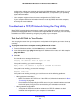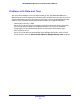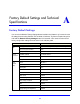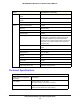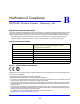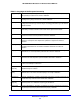User Guide
Troubleshooting
91
NETGEAR Mobile Broadband 11n Wireless Router MBR1310
Troubleshoot the ISP Connection
Check these possible sources of trouble if you are having difficulty connecting to or browsing
the Internet.
Connect to the Internet
If unable to connect to Internet, check the following:
1. The Internet account is active.
If your ISP has provided you with
a SIM card and you have not
inserted it into the SIM card slot
on the back of the router yet, do
so now.
2. Wireless broa
dband coverag
e is
available where the unit is located.
3. Access the router
main menu to
verify that the broadband settings
are correct. Check with your ISP if
you are unsure.
4. Check the location
of the router.
a. Move the router closer to a
window for better access to the Internet signal.
• A blue Signal LED indicates excellent coverage.
•
A green Signal LED ind
icates good coverage.
• An amber Signal L
ED indicates marginal coverage.
• An unlighted Sign
al LED indicates no coverage.
b. Maintain recommended minimum distances between NETGEAR equipment and
h
ousehold appliances to reduce interference (see Regulatory Compliance
Information on p
age 98).
Troubleshoot Internet Browsing
If your router can obtain an IP address but your computer is unable to load any web pages
from the Internet:
• The t
raffic meter is enabled, and the limit might have been reached.
By configuring
the traffic meter not to block, you
can resume Internet access. If you have
a usage limit, your ISP might charge you for the overage.
• Y
our computer might not recognize any DNS server addresses.
A DNS se
rver is a host on the Internet that translates Interne
t names (such as www
addresses) to numeric IP addresses. Typically your ISP provides the addresses of one or
tw
o DNS servers for your use. If you entered a DNS address during the router’s