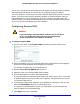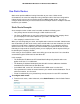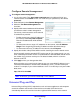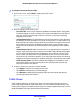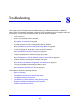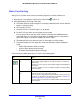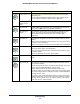User Guide
Advanced Settings
86
NETGEAR Mobile Broadband 11n Wireless Router MBR1310
To monitor traffic on your router:
1. Under Advanced on the router menu,
select Traffic Meter.
2. Click the appropriate Show Traffic
Meter options for radio button for the
type of Internet connection (for
example, mobile broadband or
Ethernet) you are setting up.
3. To enable the traffic meter, select the
Enable
Traffic Meter check box.
4. If you would like to record and restrict
th
e volume of Internet traffic, select the
Traffic volume control by radio
button. You can select one of the
following options for controlling the
traffic volume:
• No Limit. No
restriction is applied
when the traffic limit is reached.
• Download on
ly. The restriction is
applied to incoming traffic only.
• Both Direct
ions. The restriction is
applied to both incoming and
outgoing traffic.
5. You can limit the amount of data traffic
allowed per
month:
• By specifying
how ma
ny Mbytes
per month are allowed.
• By specifying how ma
ny hours of
traffic are allowed.
6. Set the traf
fic counter to begin at a specific time and date.
7. Set up traffic control to issue a warning message
before the monthly limit of Mbytes or hours
is reached. You can select one of the following to occur when the limit is attained:
• The Internet LED flashes green or amber.
• The Internet connection is disconnected and disabled.
8. Set up Internet traffic
statistics to monitor the data traffic.
9. Click the Tr
affic Status button if you want a live update on Internet traffic status on your
router.
10. Click Apply to save your settings.