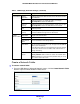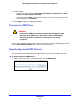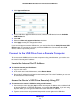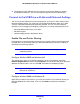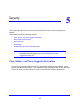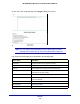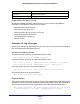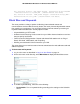User Guide
USB Storage
45
NETGEAR Mobile Broadband 11n Wireless Router MBR1310
2. Click Approved Devices.
3. On the USB Drive Approved Devices screen, select the USB device from the Available
USB Devices list.
4. Click Add.
5. Select the Allo
w only approved devices check box.
6. Click Appl
y so that your change takes effect.
If you want to approve another USB device, you need to first click the Sa
fely Remove USB
Device button to unmount the currently connected USB device. Connect the other USB
device, and then repeat this process.
Connect to the USB Drive from a Remote Computer
To connect to the USB drive from remote computers using a web browser, you need to use
the router’s Internet port IP address.
Locate the Internet Port IP Address
To view the Internet port IP address:
1. Log in to the router.
2.
In the main menu under Maint
enance, select Router Status.
3. Record t
he IP address that is listed for the Internet port. This is the IP address you can use
to connect to the router remotely.
Access the Router’s USB Drive Remotely Using FTP
To connect to the router’s USB drive using a web browser:
1. Connect to the router by typing ft
p:// and the Internet port IP address in the address field
of Internet Explorer or Netscape Navigator, for example, ftp://10.1.65.4. If you are using
Dynamic DNS, you can type the DNS name rather than the IP address.
2. Type the account name and password that provide access rights to the USB drive.