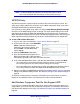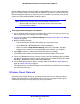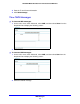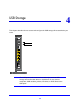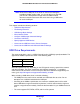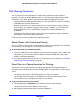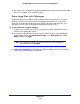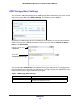User Guide
Wireless Network Configuration
31
NETGEAR Mobile Broadband 11n Wireless Router MBR1310
Note: If no WPS-capable client devices are located during the 2-minute
time frame, the SSID does not change, and no security is set up.
WPS PIN Entry
Any wireless computer or device that will connect to the router wirelessly is a client. The
client has to support a WPS PIN, and has to have a WPS configuration utility, such as the
NETGEAR Smart Wizard or Atheros Jumpstart.
The first time you add a WPS client, make sure that the Keep Existing Wireless Settings
check box on the WPS Settings screen is cleared. This is the default setting for the router,
and allows it to generate the SSID and WPA/WPA2 security settings when it implements
WPS. After WPS is implemented, the router automatically selects this check box so that your
SSID and wireless security settings stay the same if other WPS devices are added later.
To use a PIN to add a WPS client:
1. Log in to the router as described in Log In to
Your Router on page 12.
2. On the router main menu, select Add W
PS
Client (computers that will connect
wirelessly to the router are clients), and
then click Next. The Add WPS Client
screen displays.
3. Select the PIN Number radio button.
4. Go to the client wireless computer. Run a
WPS
configuration utility. Follow the utility’s
instructions to generate a PIN. Take note of the client PIN.
5. In the router Add
WPS Client screen, enter the client PIN number, and then click Next.
• The router tries to communicate with the client for 4 minutes. If no WPS clients
conne
ct during this time, the router wireless settings do not change.
• The router WPS screen confirms that the client was added to the wireless network.
T
he router generates an SSID and implements WPA/WPA2 wireless security.
6. Note the new SSID and WPA/WPA2 password for the wireless network. You can view these
se
ttings in the Wireless Settings screen. See Manually Configure Your Wireless Settings on
page 26.
To access the Internet from any computer connect
ed to your router, launch an Internet
browser such as Mozilla Firefox. You should see the router’s Internet LED blink.
Add Wireless Computers That Do Not Support WPS
If you set up your network with WPS, and now you want to add a computer that does not
support WPS, you have to manually configure that computer. For information about how to
view the wireless settings for the router, see Manually Configure Your Wireless Settings on
page 26.