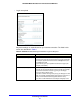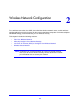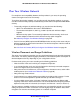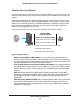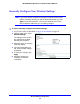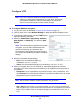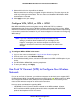User Guide
Wireless Network Configuration
28
NETGEAR Mobile Broadband 11n Wireless Router MBR1310
Configure WEP
Note: If you use a wireless computer to configure wireless security
settings, you will be disconnected when you click Apply. Reconfigure
your wireless computer to match the new settings, or access the
router from a wired computer to make further changes.
To configure WEP data encryption:
1. Log in to the router as describe
d in Log In to Your Router on page 12.
2. From the main menu, select W
ireless Settings to display the Wireless Settings screen.
3. In the Security Options section, select the WEP (Wire
d
Equivalent Privacy) radio button:
4. Select the Authentication Type setting: Automatic,
Open System, or Shared Key. The default is Open
System.
Note: The authentication is separate from the data
encryption. You
can
select authentication that
requires a shared key, but still leaves data
transmissions unencrypted. Security is stronger if
you use both the Shared Key and WEP encryption
settings.
5. Select the En
cryption S
trength setting:
• 64-bit. Use
10 hexadecimal digits (any
combination of 0–9, a–f, or A–F).
• 128-bit. Use
26 hexadecimal digits (any combination of 0–9, a–f, or A–F).
6. Enter the
encryption keys. You can manually or automatically program the four data
encryption keys. These values have to be identical on all computers and access points in
your network:
• Pass
phrase. To use a passphrase to generate the keys, enter a passphrase, and
cl
ick Generate. This automatically creates the keys. Wireless stations have to use the
passphrase or keys to access the router.
Note: Not all wireless adapters support passphrase key generation.
• Key 1–Key4. These values are not case-sensitive. You can manually enter the four
data encryption keys. These values have to be identical on all computers and access
points in your network. Enter 10 hexadecimal digits (any combination of 0
–9, a–f, or
A
–F).