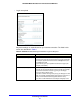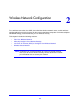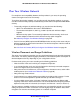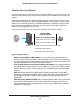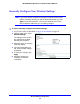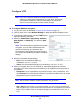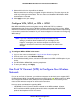User Guide
Connecting to the Internet
22
NETGEAR Mobile Broadband 11n Wireless Router MBR1310
3. The following buttons are available:
• Apply. App
ly the changes that you made.
• Cance
l. Discard changes.
• T
est. Connect to the NETGEAR website. If you connect successfully, your settings
work, and you can click Logout to exit these screens.
Internet IP Address If you log in to your service or your ISP did not provide you with a
fixed IP address, the router finds an IP address for you
automatically when you connect. Select Get Dynamically From
ISP.
If you have a fixed (or static IP) address, your ISP has provided
you with the requ
ired information. Select Use Static IP Address
and type the IP address, subnet mask and gateway IP address
into the correct fields.
For example:
• IP Ad
dress. 24.218.156.183
• Sub
net Mask. 255.255.255.0
• Gateway IP Address. 24.218.156.1
Domain Name Server (DNS)
Address
The DNS server is used to look up site addresses based on their
na
mes.
• If your ISP gave you one or two DNS addresses, select U
se
These DNS Servers and type the primary and secondary
addresses.
• Otherwise, select Get Automaticall
y From ISP.
Note: If you ge
t “Address not found” errors when you go to a
website, it is likely that your DNS servers are not set up correctly.
You should contact your ISP to get DNS server addresses.
Router MAC Address Your computer’s local address i
s its unique address on your
network. This is also referred to as the computer’s MAC (Media
Access Control) address.
• Usually, select Use Default MAC
Address.
• If your ISP requires MAC authenti
cation, then select either Use
Computer MAC Address to disguise the router’s MAC address
with the computer’s own MAC address, or Use This MAC
Address to manually type the MAC address for a different
computer.
The format for the MAC address
is XX:XX:XX:XX:XX:XX. This
value might be changed if Use Computer MAC Address is
selected once a value has already been set in the Use This MAC
Address selection.
Table 2. Ethernet Broadband Settings Fields When Login Not Required (continued)
Fields and Check Boxes Description