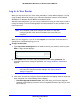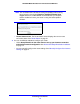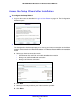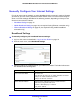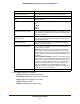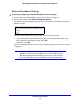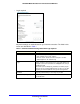User Guide
Connecting to the Internet
20
NETGEAR Mobile Broadband 11n Wireless Router MBR1310
Connection Mode Set the connection mode to Dial on Demand, Always On, or
Manually Connect.
• With the default setting, Dial on Demand, a PPPoE connection
au
tomatically starts when there is outbound traffic to the
Internet, and it is automatically terminated if the connection is
idle based on the value in the Idle Timeout field.
• When the connection mode is
set to Always On, the PPPoE
connection automatically starts when the computer boots up, but
the connection does not time out. The router keeps trying to
bring up the connection if it is disconnected for some reason.
• If you select Manually Connect, you need
to go to the Router
Status screen and click the Connect button to connect to the
Internet. The manual connection does not time out, and you
have to click the Disconnect button on the Router Status screen
to disconnect it.
Idle Timeout (In Minutes) An idle Internet connection is terminated
after this time period. If
this value is zero (0), then the router keeps the connection alive by
reconnecting immediately whenever the connection is lost.
Internet IP Address If you log in to your service or your ISP did not provide you with a
fixed IP
address, the router finds an IP address for you
automatically when you connect. Select Get Dynamically from
ISP.
If you have a fixed (static, permanent) IP address, your ISP has
provi
ded you with an IP address. Select Use Static IP Address
and type in the IP address.
Domain Name Server (DNS)
Address
The DNS server is used to look up site addresses based on their
na
mes.
• If your ISP gave you one or two DNS addresses, select U
se
These DNS Servers and type the primary and secondary
addresses.
• Otherwise, select Get Automaticall
y From ISP.
Note: If you ge
t “Address not found” errors when you go to a
website, it is likely that your DNS servers are not set up correctly.
You should contact your ISP to get DNS server addresses.
Table 1. Ethernet broadband settings fields when login required (continued)
Fields and Check Boxes Description