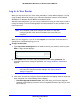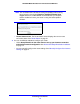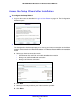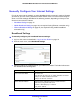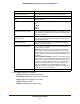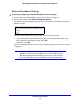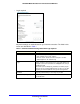User Guide
Connecting to the Internet
17
NETGEAR Mobile Broadband 11n Wireless Router MBR1310
4. The following buttons are available:
• Connect.
Manually connect to the network.
• Disconne
ct. Disconnect from the current network.
• Apply. Apply the
changes that you made.
• Cancel. Discard
changes.
• Refresh. Upda
te the connection status.
Internet Service Provider Select your Internet service provider from the drop-down list.
Access Number The remote site's phone number.
APN Access point name.
PDP type Select the type of packet data protocol:
• IP
• PDP-
IP
• PPP
• PP
P-IP
Connect automatically at startup When this check box is se
lected, the modem automatically connects
to the network when powered up. This should be selected after login
information is provided.
Reconnect automatically when
co
nnection is lost
When this check box is selected, the modem attempts to reconnect to
the network when the connection is lost. Under normal situations, this
setting should be selected.
Use internal antenna If this check box is selected, the router uses the internal antenna
rather th
an the external antenna.
Wireless Button Configuration Select the option to determine the behavior of the WPS button on the
front panel when it is pressed.
• W
iFi Only. Pressing the push button toggles the WiFi function. If
WiFi is turned on, pressing the push button turns off the WiFi.
Pressing it again turns on the WiFi. This function is available only if
the WiFi function is enabled. The wireless broadband function is
unaffected.
• W
iFi and Mobile Broadband. Pressing the push button toggles
both the WiFi function and wireless broadband at the same time. If
WiFi is turned on, pressing the button turns off the WiFi. At the
same time, the wireless broadband connection is disconnected. If
you press the button again, WiFi is turned on and the router
attempts to reestablish the wireless broadband connection.
Depending on the coverage, wireless broadband coverage might or
might not be connected successfully.
Connection status
Current WAN port status.
Fields and Check Boxes Description