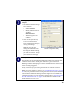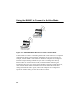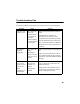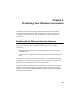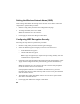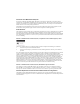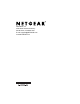User Manual
Table Of Contents
- Installation Guide for the Model MA401 802.11b Wireless PC Card
- Contents
- Chapter 1 Introduction
- Chapter 2 Installing the MA401 802.11b Wireless PC Card
- What You Will Need Before You Begin
- Two Basic Operating Modes
- MA401 Default Wireless Configuration Settings
- Using the MA401 to Connect to a Wireless Access Point Network in Infrastructure Mode
- Setup Instructions
- Using the MA401 to Connect in Ad-Hoc Mode
- MA401 Wireless Connection Indicators
- Troubleshooting Tips
- Chapter 3 Protecting Your Wireless Connection
18
MA401 Wireless Connection Indicators
The MA401 802.11b Wireless PC Card provides the following two indicators
which give you feedback on the status of your wireless connection:
• The green LED on the MA401 802.11b Wireless PC Card indicates the
wireless link condition of the MA401 Wireless PC Card with another wireless
node or associated access point.
• The SysTray icon is on the System Tray portion of the taskbar in the
Microsoft Windows desktop. The color of this icon indicates the status of the
wireless connection.
Interpreting the LED on the MA401
Figure 2-3: MA401 LED
• If the LED is on, the card is plugged in to the notebook PC.
• If the LED is on and is a steady green, the MA401 has a connection with an
access point or another 802.11b device.
• If the LED is blinking, the MA401 is trying to establish a connection but is
unable to do so. If the LED is blinking, check your configuration, or try
moving to a different location where the wireless signal quality is better.