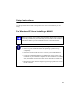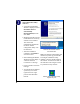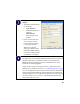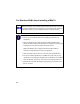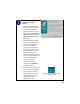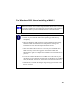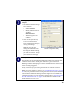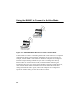User Manual
Table Of Contents
- Installation Guide for the Model MA401 802.11b Wireless PC Card
- Contents
- Chapter 1 Introduction
- Chapter 2 Installing the MA401 802.11b Wireless PC Card
- What You Will Need Before You Begin
- Two Basic Operating Modes
- MA401 Default Wireless Configuration Settings
- Using the MA401 to Connect to a Wireless Access Point Network in Infrastructure Mode
- Setup Instructions
- Using the MA401 to Connect in Ad-Hoc Mode
- MA401 Wireless Connection Indicators
- Troubleshooting Tips
- Chapter 3 Protecting Your Wireless Connection
16
Configure your wireless
adapter.
a. The MA401 default settings
are as follows:
•SSID: Wireless
• Mode (Infrastructure or
Ad-Hoc):
Infrastructure
• WEP encryption not
enabled.
b. Click on the System Tray
icon to run the wireless
LAN configuration utility to
verify your settings
Note: If your WLAN
settings are different from
the Netgear default settings,
you will not connect. Set up
your MA401 accordingly.
MA401 Configuration Utility
Verify wireless connectivity to your network.
The MA401 has an LED labeled LINK that indicates the wireless link
condition of the station. Solid green indicates a good connection.
Blinking indicates attempting to connect. Off indicates the card is turned
off or not fully plugged in.
Verify connectivity by accessing the Internet or network resources.
Note: If you are unable to connect, see “Troubleshooting Tips” on page
20. Also, for problems with accessing network resources, the Windows
Client and File and Print Sharing software might not be installed and
configured properly on your computers. Please refer to “Preparing Your
PCs for Network Access” on page 1 of the Reference Guide on the
Model MA401 Resource CD.