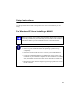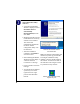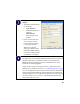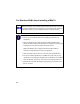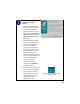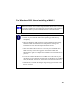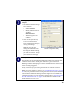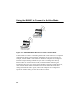User Manual
Table Of Contents
- Installation Guide for the Model MA401 802.11b Wireless PC Card
- Contents
- Chapter 1 Introduction
- Chapter 2 Installing the MA401 802.11b Wireless PC Card
- What You Will Need Before You Begin
- Two Basic Operating Modes
- MA401 Default Wireless Configuration Settings
- Using the MA401 to Connect to a Wireless Access Point Network in Infrastructure Mode
- Setup Instructions
- Using the MA401 to Connect in Ad-Hoc Mode
- MA401 Wireless Connection Indicators
- Troubleshooting Tips
- Chapter 3 Protecting Your Wireless Connection
15
Install the MA401 driver and
configuration utility
software.
a. After inserting the MA401,
the Windows Found New
Hardware Wizard is
displayed. Click Next, select
Search for the best driver
for your device
(Recommended) and the
click Next again.
b. When Windows 2000
prompts for the location of
the driver software, select
the CD-ROM drive.
Clicking Next to proceed.
c. If Windows 2000 warns
about a Digital Signature
Not Found, click Ye s to
continue. Netgear has tested
the MA401 to assure that it
is compatible with Windows
2000. If requested, insert the
Windows 2000 CD and
follow the prompts to
proceed.
d. Click Finish to close the
wizard. Click Yes to reboot
the system.
e. You should now see the
Windows system tray icon
in the Windows task bar.
Windows 2000 Found New Hardware
Wizard
Digital Signature Not Found
MA401 LAN Configuration Utility
System Tray Icon