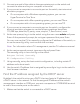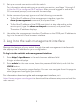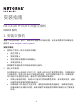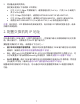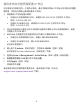Installation Guide
5
2. Set up a console connection with the switch.
For information about setting up a console connection, see Steps 1 through 5
in Use the CLI to congure the IP address. After you are logged in and at the
CLI command prompt, continue with the next step.
3. At the command prompt, type one of the following commands:
• To nd the IP address of the management interface, type the
show ip management command, and press Enter.
• To nd the IP address of the OOB port (which is also referred to as the
service port), type the show serviceport command, and press Enter.
The active IP address displays.
4. Use either the management interface IP address or the OOB port IP address to
log in to the switch’s local browser interface.
3. Log In to the web management interface
Manage the features of your switch through the web management interface with
the appropriate IP address for your conguration.
To log in to the switch’s web management interface:
1. Enter http://<ipaddress> in the web browser address eld.
A login window displays.
2. Enter admin for the user name, leave the password eld blank, and click the
LOGIN button.
The System Information page displays. You can now navigate from this page to
other pages and congure your switch.
For information about using the web management interface, visit
https://www.netgear.com/support to download the software setup manual and the
user manual.