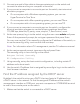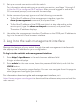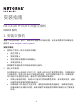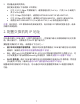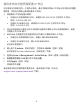Installation Guide
4
2. Connect one end of the cable to the appropriate port on the switch and
connect the other end to your computer or terminal.
3. If you connect a computer to a console port on the switch, start a terminal
emulation program:
• On a computer with a Windows operating system, you can use
HyperTerminal or Tera Term.
• On a computer with a Mac operating system, you can use ZTerm.
• On a computer with a Linux operating system, you can use TIP.
4. If you connect a computer to a console port on the switch, congure the
terminal emulation program to use the following settings: baud rate,
115,200bps; data bits, 8; parity, none; stop bit, 1; ow control, none.
5. At the user prompt, log in to the switch using the user name admin and press
Enter. At the password prompt, do not type a password but press Enter.
You can now use the CLI to manually congure the IP address of the switch, or
to use the ezcong utility, continue with the next step.
Note: For information about CLI management, see the CLI reference manual.
6. At the next command prompt, type ezcong and press Enter.
The ezcong utility is now running on the switch.
Netgear Switch) #ezcong
EZ Conguration Utility
7. Using ezcong, set up the basic switch conguration, including a static IP
address and subnet mask.
8. Use the switch IP address that is assigned by ezcong to log in to the switch’s
local browser interface.
Find the IP address assigned by the DHCP server
By default, the switch functions as a DHCP client and gets its IP address from
a DHCP server in the network. To nd the assigned IP address of the switch’s
management interface or OOB port, connect a computer or VT100/ANSI terminal
to one of the console ports on the switch.
1. Make sure that the switch is connected to a DHCP server.