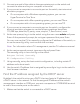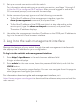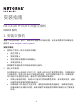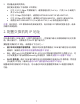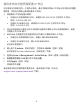Installation Guide
3
• For access over an Ethernet network port, use an IP address in the
169.254.0.0/16 subnet. For example, use 169.254.100.201.
• For access over the OOB port, use an IP address in the 192.168.0.0/16
subnet. For example, use 192.168.0.100.
2. Connect an Ethernet cable from an Ethernet port on your computer to an
Ethernet network port on the switch or to the OOB port on the switch.
3. Launch a web browser and enter the default IP address of the switch in the
address eld of the browser:
• For access over an Ethernet network port, enter 169.254.100.100.
• For access over the OOB port, enter 192.168.0.239.
A login window displays.
4. Enter admin for the user name, leave the password eld blank, and click the
LOGIN button.
The System Information page displays.
5. Select System > Management > Initial Setup.
6. Congure the IP address settings of the management interface and OOB port.
7. Click the Apply button.
Your setting are saved.
For information about using the local browser interface, see the user manual,
which you can download by visiting netgear.com/support/download/.
Use the CLI to congure the IP address
To use the CLI for initial conguration and assign a static or dynamic IP address
to the switch, connect a computer or VT100/ANSI terminal to one of the console
ports on the switch.
1. Depending on the connector type at your computer or terminal, and the port
that you are using on the switch, use one of the following cables, both of which
are included in the product package:
• USB console cable for use with the mini USB console port.
Note: To use the mini USB port, you must install the USB driver on the
computer. You can download the driver by visiting
netgear.com/support/download/.
• Console cable for use with the RJ-45 RS232 console port.