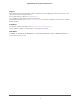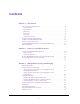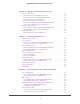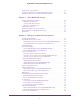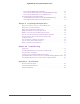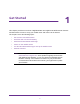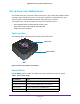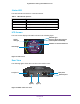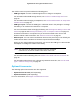Nighthawk 4GX Gigabit LTE Mobile Router User Manual
Table Of Contents
- Nighthawk M1 4GX Gigabit LTE Mobile Router Model MR1100
- Contents
- 1. Get Started
- 2. Connect to the Mobile Router
- 3. Manage Battery Usage and Charging
- 4. Manage Your Internet Connection
- 5. Control Internet Access
- 6. Specify Mobile Router Network Settings
- 7. Share Media and Storage
- 8. Manage Your Mobile Router Network
- View the Network Status
- View Mobile Router Device Status
- View WiFi Details
- View a Network Map
- View Connected Devices
- Update the Mobile Router Firmware
- Change the admin Password
- Manage SMS Messages
- LED Settings
- Back Up and Restore the Mobile Router Settings
- Factory Reset
- Reboot the Mobile Router
- Power Off the Mobile Router
- View Details About Your Mobile Router
- 9. Frequently Asked Questions
- Why can’t my device connect to the mobile router?
- Why can’t I access the Internet?
- Why is the signal indicator always low?
- Why is the download or upload speed slow?
- What do I do if I forget my admin login password?
- How do I disconnect from the mobile broadband network?
- The LCD is not lit. How do I know if the mobile router is still powered on?
- How do I find my computer’s IP address?
- How do I find a device’s MAC address?
- Where can I find more information?
- 10. Troubleshooting
- A. Specifications
Get Started
8
Nighthawk M1 4GX Gigabit LTE Mobile Router
Get to Know Your Mobile Router
Your mobile router lets you create a WiFi access point in any location with cellular network
coverage. Use a WiFi access point to connect your computer or mobile devices to your
service provider’s mobile broadband network and connect to the Internet.
Your mobile router can receive power from any of the following sources:
• Rechargeable battery included with the mobile router
• W
all socket using the AC adapter and USB cable
• USB port on your computer
Top Front View
The following figure shows the top front view of the mobile router.
Power button
LED
LCD screen
Figure 1. Mobile router buttons and features
Power Button
Use the Power button to wake the mobile router and to power the device on and off.
Table 1. Power button usage
Desired Result Action
Turn on the mobile router. Press and hold the Power button for three seconds.
Turn off the mobile router. Press and hold the Power button for five seconds.
Wake the router. Press and quickly release the Power button.
Switch between screens. Press and quickly release the Power button.