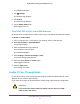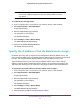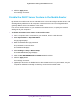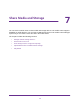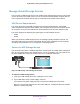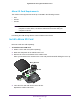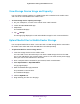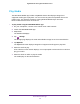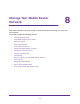Nighthawk 4GX Gigabit LTE Mobile Router User Manual
Table Of Contents
- Nighthawk M1 4GX Gigabit LTE Mobile Router Model MR1100
- Contents
- 1. Get Started
- 2. Connect to the Mobile Router
- 3. Manage Battery Usage and Charging
- 4. Manage Your Internet Connection
- 5. Control Internet Access
- 6. Specify Mobile Router Network Settings
- 7. Share Media and Storage
- 8. Manage Your Mobile Router Network
- View the Network Status
- View Mobile Router Device Status
- View WiFi Details
- View a Network Map
- View Connected Devices
- Update the Mobile Router Firmware
- Change the admin Password
- Manage SMS Messages
- LED Settings
- Back Up and Restore the Mobile Router Settings
- Factory Reset
- Reboot the Mobile Router
- Power Off the Mobile Router
- View Details About Your Mobile Router
- 9. Frequently Asked Questions
- Why can’t my device connect to the mobile router?
- Why can’t I access the Internet?
- Why is the signal indicator always low?
- Why is the download or upload speed slow?
- What do I do if I forget my admin login password?
- How do I disconnect from the mobile broadband network?
- The LCD is not lit. How do I know if the mobile router is still powered on?
- How do I find my computer’s IP address?
- How do I find a device’s MAC address?
- Where can I find more information?
- 10. Troubleshooting
- A. Specifications
Share Media and Storage
57
Nighthawk M1 4GX Gigabit LTE Mobile Router
View Storage Device Usage and Capacity
You can view the storage capacity for a USB storage device attached to the mobile router
and a micro SD card installed in the mobile router.
To view storage device capacity and usage:
1. On your smartphone, connect to the mobile router
’s WiFi network.
2. Launch the NETGEAR Mobile app.
3. Swipe down.
The dashboard displays.
4. T
ap Storage.
The Storage page displays the used and available storage for each connected device.
Upload Media Files to Mobile Router Storage
You can upload media files to either a micro SD card or a USB storage device connected to
the mobile router. Micro SD cards and USB drives are sold separately.
To upload media files onto a storage device:
1. Insert the storage device into the mobile router
.
You can install a micro SD card and you can attach a USB storage device to the USB
port. If your USB device uses a power supply
, connect it. You must use the power supply
when you connect the USB device to the router.
2. From a computer that is connected to your network, launch a web browser
.
3. Enter http://m.home or http://192.168.1.1.
A login page displays.
4. Enter the administrator login password.
The password is case-sensitive.
The dashboard displays.
5. Click the MyMedia tab.
6. Drag and drop your files on to the page.