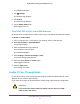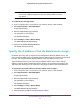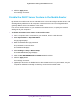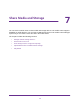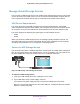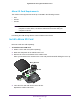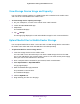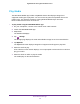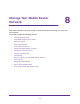Nighthawk 4GX Gigabit LTE Mobile Router User Manual
Table Of Contents
- Nighthawk M1 4GX Gigabit LTE Mobile Router Model MR1100
- Contents
- 1. Get Started
- 2. Connect to the Mobile Router
- 3. Manage Battery Usage and Charging
- 4. Manage Your Internet Connection
- 5. Control Internet Access
- 6. Specify Mobile Router Network Settings
- 7. Share Media and Storage
- 8. Manage Your Mobile Router Network
- View the Network Status
- View Mobile Router Device Status
- View WiFi Details
- View a Network Map
- View Connected Devices
- Update the Mobile Router Firmware
- Change the admin Password
- Manage SMS Messages
- LED Settings
- Back Up and Restore the Mobile Router Settings
- Factory Reset
- Reboot the Mobile Router
- Power Off the Mobile Router
- View Details About Your Mobile Router
- 9. Frequently Asked Questions
- Why can’t my device connect to the mobile router?
- Why can’t I access the Internet?
- Why is the signal indicator always low?
- Why is the download or upload speed slow?
- What do I do if I forget my admin login password?
- How do I disconnect from the mobile broadband network?
- The LCD is not lit. How do I know if the mobile router is still powered on?
- How do I find my computer’s IP address?
- How do I find a device’s MAC address?
- Where can I find more information?
- 10. Troubleshooting
- A. Specifications
Share Media and Storage
55
Nighthawk M1 4GX Gigabit LTE Mobile Router
Manage Shared Storage Devices
You can insert a USB storage device in the mobile router USB type A port and you can install
a micro SD card in the mobile router. You can access the files and folders on these devices
from computers and mobile devices that are connected to the mobile router network.
USB Device Requirements
The router works with most USB-compliant external flash and hard drives. Some USB
external hard drives and flash drives require you to load the drivers onto the computer before
the computer can access the USB device. Such USB devices do not work with the router.
The router supports the following file system types for full read/write access:
• FAT16
• F
AT32
When you purchase a USB storage device, the package typically identifies its format. For
information about how to format a USB storage device using a Windows or Mac computer
,
consult the help instructions for your computer or operating system.
Connect a USB Storage Device
You can access and share a USB storage device connected to the mobile router USB type A
port. (If your storage device uses special drivers, it is not compatible.) You can continue use
the micro USB port to charge the mobile router or for a tethered connection.
Figure 9. USB storage and tethering connections
To connect a USB storage device:
1. Insert your USB storage drive into a USB port on the router
.
2. If your USB device uses a power supply
, connect it.
You must use the power supply when you connect the USB device to the router.
When you connect the USB device to the router USB port, it might take up to two minutes
before it is ready for sharing.