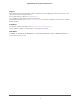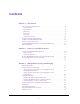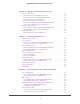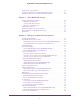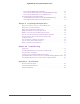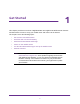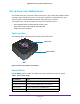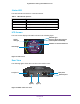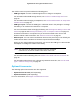Nighthawk 4GX Gigabit LTE Mobile Router User Manual
Table Of Contents
- Nighthawk M1 4GX Gigabit LTE Mobile Router Model MR1100
- Contents
- 1. Get Started
- 2. Connect to the Mobile Router
- 3. Manage Battery Usage and Charging
- 4. Manage Your Internet Connection
- 5. Control Internet Access
- 6. Specify Mobile Router Network Settings
- 7. Share Media and Storage
- 8. Manage Your Mobile Router Network
- View the Network Status
- View Mobile Router Device Status
- View WiFi Details
- View a Network Map
- View Connected Devices
- Update the Mobile Router Firmware
- Change the admin Password
- Manage SMS Messages
- LED Settings
- Back Up and Restore the Mobile Router Settings
- Factory Reset
- Reboot the Mobile Router
- Power Off the Mobile Router
- View Details About Your Mobile Router
- 9. Frequently Asked Questions
- Why can’t my device connect to the mobile router?
- Why can’t I access the Internet?
- Why is the signal indicator always low?
- Why is the download or upload speed slow?
- What do I do if I forget my admin login password?
- How do I disconnect from the mobile broadband network?
- The LCD is not lit. How do I know if the mobile router is still powered on?
- How do I find my computer’s IP address?
- How do I find a device’s MAC address?
- Where can I find more information?
- 10. Troubleshooting
- A. Specifications
5
Nighthawk M1 4GX Gigabit LTE Mobile Router
Enable IP Pass-Through Mode . . . . . . . . . . . . . . . . . . . . . . . . . . . . . . . . . . . . . . . . . 51
Specify the IP Addresses That the Mobile Router Assigns . . . . . . . . . . . . . . . . . 52
Disable the DHCP Server Feature in the Mobile Router . . . . . . . . . . . . . . . . . . . 53
Chapter 7 Share Media and Storage
Manage Shared Storage Devices. . . . . . . . . . . . . . . . . . . . . . . . . . . . . . . . . . . . . . . 55
USB Device Requirements . . . . . . . . . . . . . . . . . . . . . . . . . . . . . . . . . . . . . . . . . . 55
Connect a USB Storage Device. . . . . . . . . . . . . . . . . . . . . . . . . . . . . . . . . . . . . . 55
Micro SD Card Requirements . . . . . . . . . . . . . . . . . . . . . . . . . . . . . . . . . . . . . . . 56
Install a Micro SD Card . . . . . . . . . . . . . . . . . . . . . . . . . . . . . . . . . . . . . . . . . . . . . . . 56
View Storage Device Usage and Capacity . . . . . . . . . . . . . . . . . . . . . . . . . . . . . . . 57
Upload Media Files to Mobile Router Storage . . . . . . . . . . . . . . . . . . . . . . . . . . . . 57
Play Media . . . . . . . . . . . . . . . . . . . . . . . . . . . . . . . . . . . . . . . . . . . . . . . . . . . . . . . . . 58
Chapter 8 Manage Your Mobile Router Network
View the Network Status . . . . . . . . . . . . . . . . . . . . . . . . . . . . . . . . . . . . . . . . . . . . . 60
View Mobile Router Device Status . . . . . . . . . . . . . . . . . . . . . . . . . . . . . . . . . . . . . 60
View Mobile Router Device Status From the NETGEAR Mobile App . . . . . . . 60
View Mobile Router Device Status From a Web Browser . . . . . . . . . . . . . . . . 60
View WiFi Details . . . . . . . . . . . . . . . . . . . . . . . . . . . . . . . . . . . . . . . . . . . . . . . . . . . . 61
View a Network Map. . . . . . . . . . . . . . . . . . . . . . . . . . . . . . . . . . . . . . . . . . . . . . . . . 61
View a Network Map From the NETGEAR Mobile App . . . . . . . . . . . . . . . . . . 61
View a Network Map From a Web Browser . . . . . . . . . . . . . . . . . . . . . . . . . . . 62
View Connected Devices . . . . . . . . . . . . . . . . . . . . . . . . . . . . . . . . . . . . . . . . . . . . . 62
View the Connected Devices On the LCD . . . . . . . . . . . . . . . . . . . . . . . . . . . . . 62
View the Connected Devices From the NETGEAR Mobile App. . . . . . . . . . . . 62
View the Connected Devices From a Web Browser. . . . . . . . . . . . . . . . . . . . . 63
Update the Mobile Router Firmware . . . . . . . . . . . . . . . . . . . . . . . . . . . . . . . . . . . 63
Update Firmware From an Alert . . . . . . . . . . . . . . . . . . . . . . . . . . . . . . . . . . . . . 63
Update Firmware From the NETGEAR Mobile App. . . . . . . . . . . . . . . . . . . . . . 63
Update the Firmware From the Web Page . . . . . . . . . . . . . . . . . . . . . . . . . . . . 64
Change the admin Password . . . . . . . . . . . . . . . . . . . . . . . . . . . . . . . . . . . . . . . . . . 64
Manage SMS Messages . . . . . . . . . . . . . . . . . . . . . . . . . . . . . . . . . . . . . . . . . . . . . . 65
Manage Messages From the NETGEAR Mobile App. . . . . . . . . . . . . . . . . . . . . 65
View or Delete Messages From a Web Browser. . . . . . . . . . . . . . . . . . . . . . . . 65
LED Settings. . . . . . . . . . . . . . . . . . . . . . . . . . . . . . . . . . . . . . . . . . . . . . . . . . . . . . . . 66
Back Up and Restore the Mobile Router Settings. . . . . . . . . . . . . . . . . . . . . . . . . 66
Back Up the Mobile Router Settings . . . . . . . . . . . . . . . . . . . . . . . . . . . . . . . . . 66
Restore the Mobile Router Settings . . . . . . . . . . . . . . . . . . . . . . . . . . . . . . . . . . 67
Factory Reset . . . . . . . . . . . . . . . . . . . . . . . . . . . . . . . . . . . . . . . . . . . . . . . . . . . . . . . 68
Factory Reset From the NETGEAR Mobile App. . . . . . . . . . . . . . . . . . . . . . . . . 68
Factory Reset From a Web Browser. . . . . . . . . . . . . . . . . . . . . . . . . . . . . . . . . . 68
Factory Reset Using the Reset Button . . . . . . . . . . . . . . . . . . . . . . . . . . . . . . . . 68
Reboot the Mobile Router . . . . . . . . . . . . . . . . . . . . . . . . . . . . . . . . . . . . . . . . . . . . 69
Reboot the Mobile Router From the NETGEAR Mobile App . . . . . . . . . . . . . . 69
Reboot the Mobile Router From a Web Browser . . . . . . . . . . . . . . . . . . . . . . . 70
Power Off the Mobile Router . . . . . . . . . . . . . . . . . . . . . . . . . . . . . . . . . . . . . . . . . 70