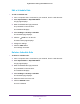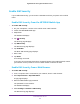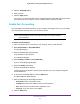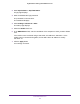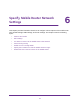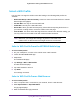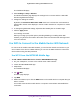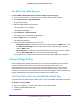Nighthawk 4GX Gigabit LTE Mobile Router User Manual
Table Of Contents
- Nighthawk M1 4GX Gigabit LTE Mobile Router Model MR1100
- Contents
- 1. Get Started
- 2. Connect to the Mobile Router
- 3. Manage Battery Usage and Charging
- 4. Manage Your Internet Connection
- 5. Control Internet Access
- 6. Specify Mobile Router Network Settings
- 7. Share Media and Storage
- 8. Manage Your Mobile Router Network
- View the Network Status
- View Mobile Router Device Status
- View WiFi Details
- View a Network Map
- View Connected Devices
- Update the Mobile Router Firmware
- Change the admin Password
- Manage SMS Messages
- LED Settings
- Back Up and Restore the Mobile Router Settings
- Factory Reset
- Reboot the Mobile Router
- Power Off the Mobile Router
- View Details About Your Mobile Router
- 9. Frequently Asked Questions
- Why can’t my device connect to the mobile router?
- Why can’t I access the Internet?
- Why is the signal indicator always low?
- Why is the download or upload speed slow?
- What do I do if I forget my admin login password?
- How do I disconnect from the mobile broadband network?
- The LCD is not lit. How do I know if the mobile router is still powered on?
- How do I find my computer’s IP address?
- How do I find a device’s MAC address?
- Where can I find more information?
- 10. Troubleshooting
- A. Specifications
Specify Mobile Router Network Settings
49
Nighthawk M1 4GX Gigabit LTE Mobile Router
The dashboard displays.
4. Select Settings > Setup > W
ireless.
The Wireless Network page displays the settings for the 2.4 GHz and the 5 GHz WiFi
bands and global WiFi settings.
5. Change the settings as needed.
By default, the Broadcast W
iFi Name SSID check box is selected for each network so
that the WiFi network name displays in the list of WiFi networks for computers or mobile
devices.
6. T
o change the global WiFi settings, adjust the WiFi standby time or the WiFi range.
7. Click the Apply button.
Your settings are saved.
When you change your profile options (including disabling or enabling either WiFi
network), any devices connected to the mobile router are disconnected and might need
to be reconnected.
Use WPS to Connect to the Mobile Router WiFi Network
To connect to the mobile router WiFi network, you can find the network and connect or you
can use WPS. If the device is WPS enabled, you can use the WPS method to connect the
device without using the WiFi password.
Use WPS From the NETGEAR Mobile App
To add a WPS-enabled WiFi device from the NETGEAR Mobile app:
1. On your smartphone, connect to the mobile router
’s WiFi network.
2. Launch the NETGEAR Mobile app.
3. Swipe down.
The dashboard displays.
4. T
ap WiFi.
The WiFi page displays.
5. T
ap WPS.
6. Within two minutes, tap or click the WPS button on the mobile device or computer that you
want to connect.
Your mobile router and the mobile device or computer communicate and establish the
connection.