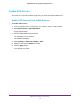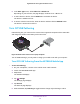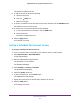Nighthawk 4GX Gigabit LTE Mobile Router User Manual
Table Of Contents
- Nighthawk M1 4GX Gigabit LTE Mobile Router Model MR1100
- Contents
- 1. Get Started
- 2. Connect to the Mobile Router
- 3. Manage Battery Usage and Charging
- 4. Manage Your Internet Connection
- 5. Control Internet Access
- 6. Specify Mobile Router Network Settings
- 7. Share Media and Storage
- 8. Manage Your Mobile Router Network
- View the Network Status
- View Mobile Router Device Status
- View WiFi Details
- View a Network Map
- View Connected Devices
- Update the Mobile Router Firmware
- Change the admin Password
- Manage SMS Messages
- LED Settings
- Back Up and Restore the Mobile Router Settings
- Factory Reset
- Reboot the Mobile Router
- Power Off the Mobile Router
- View Details About Your Mobile Router
- 9. Frequently Asked Questions
- Why can’t my device connect to the mobile router?
- Why can’t I access the Internet?
- Why is the signal indicator always low?
- Why is the download or upload speed slow?
- What do I do if I forget my admin login password?
- How do I disconnect from the mobile broadband network?
- The LCD is not lit. How do I know if the mobile router is still powered on?
- How do I find my computer’s IP address?
- How do I find a device’s MAC address?
- Where can I find more information?
- 10. Troubleshooting
- A. Specifications
Manage Your Internet Connection
31
Nighthawk M1 4GX Gigabit LTE Mobile Router
c. Tap CONNECT.
7. To offload to a preferred network, do the following:
a. Tap Preferred Networks.
A list of preferred networks displays.
b. Select the network and enter the password.
c. Tap CONNECT.
When the hotspot is offloading the Internet connection, the WiFi icon is bright blue and
displays the signal strength. The screen displays the SSID of the active WiFi network.
Turn On Data Offloading From a Web Browser
To turn data offloading on or off:
1. From a computer that is connected to your network, launch a web browser.
2. Enter http://m.home or http://192.168.1.1.
A login page displays.
3. Enter the administrator login password.
The password is case-sensitive.
The dashboard displays.
4. Select Setting > Setup > Data Offloading.
The Data Offloading page displays.
5. Select the Enable check box.
6. Select the WiFi or Ethernet radio button.
7. To use WiFi offloading, enter the WiFi network name and WiFi password.
8. Click the Apply button.
Your settings are saved.
Specify Cellular Settings
You can specify cellular network settings for the mobile router.
Specify Cellular Settings From the NETGEAR Mobile App
To specify cellular settings:
1. On your smartphone, connect to the mobile router’s WiFi network.
2. Launch the NETGEAR Mobile app.
3. Swipe down.