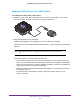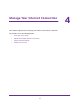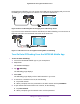Nighthawk 4GX Gigabit LTE Mobile Router User Manual
Table Of Contents
- Nighthawk M1 4GX Gigabit LTE Mobile Router Model MR1100
- Contents
- 1. Get Started
- 2. Connect to the Mobile Router
- 3. Manage Battery Usage and Charging
- 4. Manage Your Internet Connection
- 5. Control Internet Access
- 6. Specify Mobile Router Network Settings
- 7. Share Media and Storage
- 8. Manage Your Mobile Router Network
- View the Network Status
- View Mobile Router Device Status
- View WiFi Details
- View a Network Map
- View Connected Devices
- Update the Mobile Router Firmware
- Change the admin Password
- Manage SMS Messages
- LED Settings
- Back Up and Restore the Mobile Router Settings
- Factory Reset
- Reboot the Mobile Router
- Power Off the Mobile Router
- View Details About Your Mobile Router
- 9. Frequently Asked Questions
- Why can’t my device connect to the mobile router?
- Why can’t I access the Internet?
- Why is the signal indicator always low?
- Why is the download or upload speed slow?
- What do I do if I forget my admin login password?
- How do I disconnect from the mobile broadband network?
- The LCD is not lit. How do I know if the mobile router is still powered on?
- How do I find my computer’s IP address?
- How do I find a device’s MAC address?
- Where can I find more information?
- 10. Troubleshooting
- A. Specifications
Manage Your Internet Connection
29
Nighthawk M1 4GX Gigabit LTE Mobile Router
View Data Usage From a Web Browser
You can log in to the mobile router from a computer using a web browser.
To view estimated data usage information on the mobile router web page:
1. From a computer that is connected to your network, launch a web browser
.
2. Enter http://m.home or http://192.168.1.1.
A login page displays.
3. Enter the administrator login password.
The password is case-sensitive.
The mobile router dashboard displays the estimated data usage in the right pane.
4. T
o view more details, click the CHECK MY ACCOUNT link.
Offload Your Mobile Internet Connection
Data offloading lets you transfer the mobile router’s Internet connection from mobile
broadband to another WiFi or Ethernet connection. Data offloading reduces the amount of
data that you are using on the cellular band. You might want to use this feature if you are in
an area in which many others are using cellular connections at the same time or in areas with
poor cellular reception.