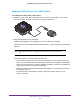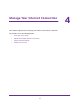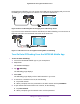Nighthawk 4GX Gigabit LTE Mobile Router User Manual
Table Of Contents
- Nighthawk M1 4GX Gigabit LTE Mobile Router Model MR1100
- Contents
- 1. Get Started
- 2. Connect to the Mobile Router
- 3. Manage Battery Usage and Charging
- 4. Manage Your Internet Connection
- 5. Control Internet Access
- 6. Specify Mobile Router Network Settings
- 7. Share Media and Storage
- 8. Manage Your Mobile Router Network
- View the Network Status
- View Mobile Router Device Status
- View WiFi Details
- View a Network Map
- View Connected Devices
- Update the Mobile Router Firmware
- Change the admin Password
- Manage SMS Messages
- LED Settings
- Back Up and Restore the Mobile Router Settings
- Factory Reset
- Reboot the Mobile Router
- Power Off the Mobile Router
- View Details About Your Mobile Router
- 9. Frequently Asked Questions
- Why can’t my device connect to the mobile router?
- Why can’t I access the Internet?
- Why is the signal indicator always low?
- Why is the download or upload speed slow?
- What do I do if I forget my admin login password?
- How do I disconnect from the mobile broadband network?
- The LCD is not lit. How do I know if the mobile router is still powered on?
- How do I find my computer’s IP address?
- How do I find a device’s MAC address?
- Where can I find more information?
- 10. Troubleshooting
- A. Specifications
Manage Battery Usage and Charging
25
Nighthawk M1 4GX Gigabit LTE Mobile Router
• If a battery does not charge or exhibits excessive charging time, it is possible that it
reached the end of its life and might need to be replaced.
• All batteries degrade and lose charge capacity over time as a result of use or storage and
must eventually be replaced.
• Batteries are best stored in a cool, dark, dry place. Avoid storage in direct sunlight and in
vehicles parked outdoors.
• Batteries might get warm while charging and discharging. This is normal behavior for all
batteries.
• Use the AC adapter and the USB cable that came with this device.
• Use the latest firmware. Check for updates on a regular basis.
• Device performance and runtime are affected by workload or usage. Higher workloads or
usage can lead to higher battery temperatures and faster battery power consumption.
• Streaming large amounts of data affects the power consumption and reduces the
operating time of the battery.
General Battery Safety
Observe the following guidelines:
• Stop using a battery if its case appears damaged, swollen, or compromised. Examples
include, but are not limited to, leaking, odors, dents, corrosion, rust, cracks, swelling,
melting, and scratches.
• Do not expose batteries to fire or other heat generating environments.
• Do not place the battery or the device in areas that might get hot. Examples include, but
are not limited to, on or near a space heater, cooking surface, cooking appliance, iron,
radiator, or fireplace.
• Do not get the battery or the device wet. Even though it might dry and appear to operate
normally, the circuitry can slowly corrode and defeat its safety circuitry.
• Do not crush, puncture, deform, or put a high degree of pressure on the battery, which
can cause an internal short circuit, resulting in overheating.
• Avoid dropping the battery or the device. Dropping it, especially on a hard surface, might
cause damage to the battery and the device. If you suspect damage to the battery or the
device, replace it.
• When the battery is outside the device, do not allow the battery to come in contact with
metal objects, such as coins, buttons, jewelry, or tools.
• Do not disassemble or modify batteries. Do not use a battery for anything other than its
intended purpose.