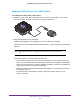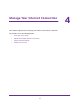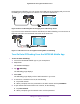Nighthawk 4GX Gigabit LTE Mobile Router User Manual
Table Of Contents
- Nighthawk M1 4GX Gigabit LTE Mobile Router Model MR1100
- Contents
- 1. Get Started
- 2. Connect to the Mobile Router
- 3. Manage Battery Usage and Charging
- 4. Manage Your Internet Connection
- 5. Control Internet Access
- 6. Specify Mobile Router Network Settings
- 7. Share Media and Storage
- 8. Manage Your Mobile Router Network
- View the Network Status
- View Mobile Router Device Status
- View WiFi Details
- View a Network Map
- View Connected Devices
- Update the Mobile Router Firmware
- Change the admin Password
- Manage SMS Messages
- LED Settings
- Back Up and Restore the Mobile Router Settings
- Factory Reset
- Reboot the Mobile Router
- Power Off the Mobile Router
- View Details About Your Mobile Router
- 9. Frequently Asked Questions
- Why can’t my device connect to the mobile router?
- Why can’t I access the Internet?
- Why is the signal indicator always low?
- Why is the download or upload speed slow?
- What do I do if I forget my admin login password?
- How do I disconnect from the mobile broadband network?
- The LCD is not lit. How do I know if the mobile router is still powered on?
- How do I find my computer’s IP address?
- How do I find a device’s MAC address?
- Where can I find more information?
- 10. Troubleshooting
- A. Specifications
Manage Battery Usage and Charging
21
Nighthawk M1 4GX Gigabit LTE Mobile Router
Change the LCD Screen Time-Out and Brightness From a Web
Browser
To change the screen time-out:
1. From a computer that is connected to your network, launch a web browser.
2. Enter http://m.home or http://192.168.1.1.
A login page displays.
3. Enter the administrator login password.
The password is case-sensitive.
The dashboard displays.
4. Select Settings > Advanced Settings > Device.
The Device page displays.
5. To change the screen time-out, select the number of minutes for the screen time-out.
6. To change the screen brightness, move the slider.
7. Click the Apply button.
Your settings are saved.
Recharge the Battery
The battery comes partially charged. You can recharge the battery from a wall socket or from
the USB port on your computer. Recharging from a wall socket is faster than recharging from
a USB port. The mobile router supports Quick Charge 2.0 technology. You can charge the
mobile router with a Quick Charge–certified adapter, which charges the battery up to 75
percent faster than regular power adapters.
Turn off USB tethering if you only want to charge your mobile router with your computer. For
more information, see
Turn Off USB Tethering on page 38.