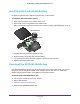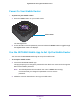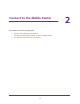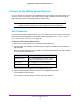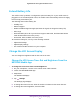Nighthawk 4GX Gigabit LTE Mobile Router User Manual
Table Of Contents
- Nighthawk M1 4GX Gigabit LTE Mobile Router Model MR1100
- Contents
- 1. Get Started
- 2. Connect to the Mobile Router
- 3. Manage Battery Usage and Charging
- 4. Manage Your Internet Connection
- 5. Control Internet Access
- 6. Specify Mobile Router Network Settings
- 7. Share Media and Storage
- 8. Manage Your Mobile Router Network
- View the Network Status
- View Mobile Router Device Status
- View WiFi Details
- View a Network Map
- View Connected Devices
- Update the Mobile Router Firmware
- Change the admin Password
- Manage SMS Messages
- LED Settings
- Back Up and Restore the Mobile Router Settings
- Factory Reset
- Reboot the Mobile Router
- Power Off the Mobile Router
- View Details About Your Mobile Router
- 9. Frequently Asked Questions
- Why can’t my device connect to the mobile router?
- Why can’t I access the Internet?
- Why is the signal indicator always low?
- Why is the download or upload speed slow?
- What do I do if I forget my admin login password?
- How do I disconnect from the mobile broadband network?
- The LCD is not lit. How do I know if the mobile router is still powered on?
- How do I find my computer’s IP address?
- How do I find a device’s MAC address?
- Where can I find more information?
- 10. Troubleshooting
- A. Specifications
Get Started
11
Nighthawk M1 4GX Gigabit LTE Mobile Router
Install the SIM Card and the Battery
To obtain an activated micro SIM (3FF format) card, contact Telstra.
To install the SIM card and the battery:
1. Make sure that power to the mobile router is of
f.
2. Remove the cover on the bottom of the mobile router
.
Place your thumbs on the arrows on the cover and press down while sliding the cover up.
SIM card
Micro SD card
3. Carefully slide the micro SIM card into the slot.
4. Align the battery connectors and insert the battery
.
5. If you purchased a micro SD card, insert the card into the micro SD slot.
6. Replace the mobile router cover
.
Download the NETGEAR Mobile App
The NETGEAR Mobile app lets you set up the mobile router. After initial setup, you can use
the app to view or change the mobile router settings. You can also use it to enable Arlo
support, play and share media, and enable the travel router feature.
To download the NETGEAR Mobile app:
1. Connect your mobile device to the Internet.
2. Open a web browser
.
3. V
isit http://netgear.com/mobileapp.
4. Download the NETGEAR Mobile app.