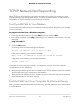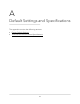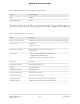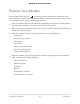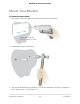User Manual
Table Of Contents
- Contents
- 1. Introduction and Hardware Overview
- 2. Get Started
- 3. Manage the Mobile Broadband Connection
- 4. Secure Your Network
- Change the Modem Password
- Manage Port Forwarding for Incoming Traffic
- Manage Port Filtering for Outgoing Traffic
- Block Specific Services and Applications From Accessing the Internet and Allow All Other Services and Applications
- Allow Specific Services and Applications to Access the Internet and Block All Other Services and Applications
- View Services and Applications on the Blacklist and Remove a Service or Application From the List
- View Services and Applications on the Whitelist and Remove a Service or Application From the List
- Disable Port Filtering
- Manage SIM Card Security
- 5. Manage the Modem and Monitor Usage and the Network
- Upgrade the Firmware of the Modem
- Back Up and Restore the Modem Settings
- Return the Modem to Its Factory Default Settings
- View Monthly Data Usage
- Set a Plan Limit for the Data Counter
- Change the Billing Cycle Counter or Reset the Data Counter
- View Service Provider, Type of Service, and Signal Strength
- View Account Details and Other Details About Your Modem
- View Information About the Mobile Broadband Connection
- Set Up SMS Alert Messages
- Set the Data Limit for SMS Alert Messages
- View Alerts
- Turn Off the LEDs
- 6. Frequently Asked Questions
- What do I do when I can’t connect a device to the modem?
- What do I do when I can’t access the Internet?
- What do I do when the No Signal icon displays?
- Why is the download or upload speed slow?
- Can I connect multiple LAN devices to the modem?
- How do I access the modem’s web pages?
- What do I do if I forget my admin login password?
- How do I disconnect from the mobile broadband network?
- How do I find my computer’s IP address?
- How do I find a device’s MAC address?
- How do I find my mobile phone number?
- Where can I find more information?
- 7. Alerts and Troubleshooting
- A. Default Settings and Specifications
- B. Wall-Mount the Modem
Table 9. LM1200 modem factory default settings (Continued)
Default SettingsFeature
DisabledNAT
EnabledVPN pass-through
Technical and Environmental Specifications
Table 10. LM1200 modem specifications
DescriptionFeature
TCP/IP, DNS relay, NAT (many-to-one), TFTP client, VPN pass-through, DNSData and routing protocols
•
DC 5V, 2A
•
USB Type-C cable
Power adapter
4.56 by 4.56 by 1.27 in (116 x 116 x 32.25 mm)
0.39 lb (180g)
Dimensions and weight
•
LTE CAT 4 (Up to 150Mbps DL and 50Mbps UL):
B2/B4/B5/B12/B13/B14/B66/B71
•
UMTS DC-HSPA+ (Up to 42Mbps): B2/B4/B5
Band support
USB Type-CPower port
Two Gigabit Ethernet portsGigabit Ethernet ports
One Nano SIM slotSIM slot
Two TS-9 RF portsExternal antenna ports
0° to 40°C (32° to 104°F)Operating temperature
–25° to 55°C (–13° to 131°F)Storage temperature
90% maximum relative humidity, noncondensingOperating humidity
5–95% maximum relative humidity, noncondensingStorage humidity
User Manual85Default Settings and
Specifications
NETGEAR 4G LTE Modem LM1200