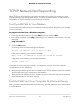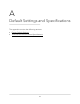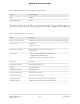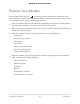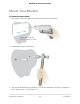User Manual
Table Of Contents
- Contents
- 1. Introduction and Hardware Overview
- 2. Get Started
- 3. Manage the Mobile Broadband Connection
- 4. Secure Your Network
- Change the Modem Password
- Manage Port Forwarding for Incoming Traffic
- Manage Port Filtering for Outgoing Traffic
- Block Specific Services and Applications From Accessing the Internet and Allow All Other Services and Applications
- Allow Specific Services and Applications to Access the Internet and Block All Other Services and Applications
- View Services and Applications on the Blacklist and Remove a Service or Application From the List
- View Services and Applications on the Whitelist and Remove a Service or Application From the List
- Disable Port Filtering
- Manage SIM Card Security
- 5. Manage the Modem and Monitor Usage and the Network
- Upgrade the Firmware of the Modem
- Back Up and Restore the Modem Settings
- Return the Modem to Its Factory Default Settings
- View Monthly Data Usage
- Set a Plan Limit for the Data Counter
- Change the Billing Cycle Counter or Reset the Data Counter
- View Service Provider, Type of Service, and Signal Strength
- View Account Details and Other Details About Your Modem
- View Information About the Mobile Broadband Connection
- Set Up SMS Alert Messages
- Set the Data Limit for SMS Alert Messages
- View Alerts
- Turn Off the LEDs
- 6. Frequently Asked Questions
- What do I do when I can’t connect a device to the modem?
- What do I do when I can’t access the Internet?
- What do I do when the No Signal icon displays?
- Why is the download or upload speed slow?
- Can I connect multiple LAN devices to the modem?
- How do I access the modem’s web pages?
- What do I do if I forget my admin login password?
- How do I disconnect from the mobile broadband network?
- How do I find my computer’s IP address?
- How do I find a device’s MAC address?
- How do I find my mobile phone number?
- Where can I find more information?
- 7. Alerts and Troubleshooting
- A. Default Settings and Specifications
- B. Wall-Mount the Modem
To test the path from your computer to a remote device:
1. From the Windows toolbar, click the Start button and select Run.
2.
In the field provided, enter ping -n 10 IP address.
IP address is the IP address of a remote device such as your mobile broadband
service provider’s DNS server.
If the path is functioning correctly, replies as described in Test the LAN Path to Your
Modem on page 81 display. If you do not receive replies, do the following:
•
Check to see that your computer lists the IP address of your modem as the default
router. If the IP configuration of your computer is assigned by DHCP, this information
is not visible in your computer’s Network Control Panel.
•
Check to see that the network address of your computer (the portion of the IP address
specified by the netmask) is different from the network address of the remote device.
Many mobile broadband service providers restrict access by allowing traffic only
from the MAC address of your modem, but some additionally restrict access to the
MAC address of a single computer connected to the modem. In this case, inform
your service provider that you bought a new network device, and ask them to use
the modem’s MAC address.
User Manual82Alerts and Troubleshooting
NETGEAR 4G LTE Modem LM1200