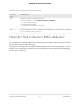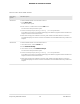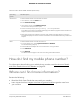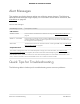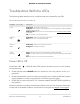User Manual
Table Of Contents
- Contents
- 1. Introduction and Hardware Overview
- 2. Get Started
- 3. Manage the Mobile Broadband Connection
- 4. Secure Your Network
- Change the Modem Password
- Manage Port Forwarding for Incoming Traffic
- Manage Port Filtering for Outgoing Traffic
- Block Specific Services and Applications From Accessing the Internet and Allow All Other Services and Applications
- Allow Specific Services and Applications to Access the Internet and Block All Other Services and Applications
- View Services and Applications on the Blacklist and Remove a Service or Application From the List
- View Services and Applications on the Whitelist and Remove a Service or Application From the List
- Disable Port Filtering
- Manage SIM Card Security
- 5. Manage the Modem and Monitor Usage and the Network
- Upgrade the Firmware of the Modem
- Back Up and Restore the Modem Settings
- Return the Modem to Its Factory Default Settings
- View Monthly Data Usage
- Set a Plan Limit for the Data Counter
- Change the Billing Cycle Counter or Reset the Data Counter
- View Service Provider, Type of Service, and Signal Strength
- View Account Details and Other Details About Your Modem
- View Information About the Mobile Broadband Connection
- Set Up SMS Alert Messages
- Set the Data Limit for SMS Alert Messages
- View Alerts
- Turn Off the LEDs
- 6. Frequently Asked Questions
- What do I do when I can’t connect a device to the modem?
- What do I do when I can’t access the Internet?
- What do I do when the No Signal icon displays?
- Why is the download or upload speed slow?
- Can I connect multiple LAN devices to the modem?
- How do I access the modem’s web pages?
- What do I do if I forget my admin login password?
- How do I disconnect from the mobile broadband network?
- How do I find my computer’s IP address?
- How do I find a device’s MAC address?
- How do I find my mobile phone number?
- Where can I find more information?
- 7. Alerts and Troubleshooting
- A. Default Settings and Specifications
- B. Wall-Mount the Modem
If the IP address is shown as 0.0.0.0, the modem did not obtain an IP address from the
mobile broadband service provider. If this situation occurs, do the following:
•
Make sure that an APN profile exists for your mobile broadband service provider
(see Manage APN Profiles for Mobile Broadband Connections.).
•
Turn off the modem and then turn it back on.
If you still cannot obtain an Internet IP address, contact your mobile broadband service
provider.
Troubleshoot Internet Browsing
If the modem can obtain an IP address but your computer is unable to load any web
pages from the Internet, it might be for one of the following reasons:
•
The monthly data limit for your mobile broadband account might be reached.
For information about checking your usage, see View Monthly Data Usage on page
53.
•
Your computer might not recognize any DNS server addresses.
A DNS server is a host on the Internet that translates Internet names (such as www
addresses) to numeric IP addresses. Typically your mobile broadband service provider
assigns the addresses of one or two DNS servers for your use. If you entered a DNS
address when you set up the modem, reboot your computer and verify the DNS
address. Alternatively, you can configure your computer manually with DNS
addresses, as explained in your operating system documentation.
•
Your computer might not use the modem as its TCP/IP bridge.
If your computer obtains its information from the modem by DHCP, reboot the
computer and verify the modem address.
Changes Not Saved on the Modem’s Web
Pages
If the modem does not save the changes you make in the modem’s web pages, do the
following:
•
When entering configuration settings, always click the Submit button before moving
to another page or tab, or your changes are lost.
•
Click the Refresh or Reload button in the web browser. It is possible that the changes
occurred, but the old settings might be in the web browser’s cache.
User Manual80Alerts and Troubleshooting
NETGEAR 4G LTE Modem LM1200