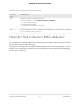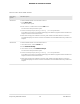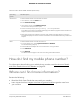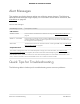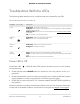User Manual
Table Of Contents
- Contents
- 1. Introduction and Hardware Overview
- 2. Get Started
- 3. Manage the Mobile Broadband Connection
- 4. Secure Your Network
- Change the Modem Password
- Manage Port Forwarding for Incoming Traffic
- Manage Port Filtering for Outgoing Traffic
- Block Specific Services and Applications From Accessing the Internet and Allow All Other Services and Applications
- Allow Specific Services and Applications to Access the Internet and Block All Other Services and Applications
- View Services and Applications on the Blacklist and Remove a Service or Application From the List
- View Services and Applications on the Whitelist and Remove a Service or Application From the List
- Disable Port Filtering
- Manage SIM Card Security
- 5. Manage the Modem and Monitor Usage and the Network
- Upgrade the Firmware of the Modem
- Back Up and Restore the Modem Settings
- Return the Modem to Its Factory Default Settings
- View Monthly Data Usage
- Set a Plan Limit for the Data Counter
- Change the Billing Cycle Counter or Reset the Data Counter
- View Service Provider, Type of Service, and Signal Strength
- View Account Details and Other Details About Your Modem
- View Information About the Mobile Broadband Connection
- Set Up SMS Alert Messages
- Set the Data Limit for SMS Alert Messages
- View Alerts
- Turn Off the LEDs
- 6. Frequently Asked Questions
- What do I do when I can’t connect a device to the modem?
- What do I do when I can’t access the Internet?
- What do I do when the No Signal icon displays?
- Why is the download or upload speed slow?
- Can I connect multiple LAN devices to the modem?
- How do I access the modem’s web pages?
- What do I do if I forget my admin login password?
- How do I disconnect from the mobile broadband network?
- How do I find my computer’s IP address?
- How do I find a device’s MAC address?
- How do I find my mobile phone number?
- Where can I find more information?
- 7. Alerts and Troubleshooting
- A. Default Settings and Specifications
- B. Wall-Mount the Modem
Table 7. Quick tips for troubleshooting
Possible SolutionProblem
Check with your mobile broadband service provider to ensure that good coverage
exists in the area.
You cannot connect to the
Internet over the mobile
broadband connection.
See also Troubleshoot the
Mobile Broadband Internet
Connection on page 79.
Make sure that your mobile broadband account is active.
Make sure that the SIM card is inserted correctly into the modem (see Install the
Nano SIM Card on page 8 ).
If SIM security is enabled, make sure that you entered the PIN correctly to unlock
the SIM card (see Enter the SIM PIN to Enable the Modem to Connect to the Internet
on page 42). A locked SIM card prevents the modem from connecting to the mobile
broadband network.
Make sure that the Ethernet cable is securely plugged in.You cannot connect over an
Ethernet cable to the modem.
Make sure that your computer or device does not use a static IP address but is
configured to receive an IP address automatically with DHCP.
Verify Normal Behavior With the LEDs
When you turn on the power on the modem, the Power LED, Signal Strength LED, and
LAN LED light as described here:
1.
When power is first applied, the Power LED lights solid amber.
2.
After approximately 12 seconds, the LAN LED lights solid green and then goes
off again.
3.
After approximately 15 seconds, the following occurs:
•
The Power LED lights solid green.
•
If the modem detects mobile broadband coverage, the Signal Strength LED
indicates the quality of the coverage when the modem is connected to a LTE,
4G, or 3G mobile broadband service.
•
If the Gigabit Ethernet port is connected to a device over an Ethernet cable, the
LAN LED lights solid green.
User Manual76Alerts and Troubleshooting
NETGEAR 4G LTE Modem LM1200