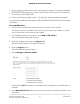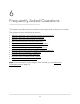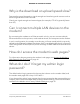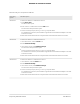User Manual
Table Of Contents
- Contents
- 1. Introduction and Hardware Overview
- 2. Get Started
- 3. Manage the Mobile Broadband Connection
- 4. Secure Your Network
- Change the Modem Password
- Manage Port Forwarding for Incoming Traffic
- Manage Port Filtering for Outgoing Traffic
- Block Specific Services and Applications From Accessing the Internet and Allow All Other Services and Applications
- Allow Specific Services and Applications to Access the Internet and Block All Other Services and Applications
- View Services and Applications on the Blacklist and Remove a Service or Application From the List
- View Services and Applications on the Whitelist and Remove a Service or Application From the List
- Disable Port Filtering
- Manage SIM Card Security
- 5. Manage the Modem and Monitor Usage and the Network
- Upgrade the Firmware of the Modem
- Back Up and Restore the Modem Settings
- Return the Modem to Its Factory Default Settings
- View Monthly Data Usage
- Set a Plan Limit for the Data Counter
- Change the Billing Cycle Counter or Reset the Data Counter
- View Service Provider, Type of Service, and Signal Strength
- View Account Details and Other Details About Your Modem
- View Information About the Mobile Broadband Connection
- Set Up SMS Alert Messages
- Set the Data Limit for SMS Alert Messages
- View Alerts
- Turn Off the LEDs
- 6. Frequently Asked Questions
- What do I do when I can’t connect a device to the modem?
- What do I do when I can’t access the Internet?
- What do I do when the No Signal icon displays?
- Why is the download or upload speed slow?
- Can I connect multiple LAN devices to the modem?
- How do I access the modem’s web pages?
- What do I do if I forget my admin login password?
- How do I disconnect from the mobile broadband network?
- How do I find my computer’s IP address?
- How do I find a device’s MAC address?
- How do I find my mobile phone number?
- Where can I find more information?
- 7. Alerts and Troubleshooting
- A. Default Settings and Specifications
- B. Wall-Mount the Modem
What do I do when I can’t connect a device
to the modem?
If you are experiencing problems connecting to the modem, try the following
suggestions:
•
Disconnect your device from the modem.
•
Turn off your modem, wait 10 seconds, and turn on your modem.
•
Restart your device.
•
Wait for the modem to connect to the network before you connect the Ethernet
cable to your device.
•
Turn off or temporarily disable any security programs or firewalls on your device.
•
If possible, try using another device to connect to your modem. If you can, then the
problem is with the device that cannot connect, not the modem.
What do I do when I can’t access the
Internet?
If you are connected to the modem but cannot connect to the Internet, try the following
suggestions:
•
Make sure that network coverage is available in your area.
•
Make sure that your SIM card is active and enabled with data services.
•
Confirm that your account is activated and that no other Internet connections are
active.
•
Switch your modem off and on and restart your computer.
•
Verify that an access profile name (APN) profile exists for the service provider.
What do I do when the No Signal icon
displays?
If the No Signal icon displays on the modem’s web page, make sure that you are in
your network provider’s coverage area.
User Manual67Frequently Asked Questions
NETGEAR 4G LTE Modem LM1200