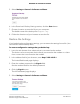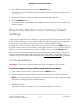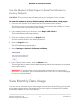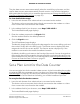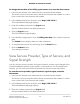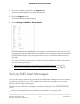User Manual
Table Of Contents
- Contents
- 1. Introduction and Hardware Overview
- 2. Get Started
- 3. Manage the Mobile Broadband Connection
- 4. Secure Your Network
- Change the Modem Password
- Manage Port Forwarding for Incoming Traffic
- Manage Port Filtering for Outgoing Traffic
- Block Specific Services and Applications From Accessing the Internet and Allow All Other Services and Applications
- Allow Specific Services and Applications to Access the Internet and Block All Other Services and Applications
- View Services and Applications on the Blacklist and Remove a Service or Application From the List
- View Services and Applications on the Whitelist and Remove a Service or Application From the List
- Disable Port Filtering
- Manage SIM Card Security
- 5. Manage the Modem and Monitor Usage and the Network
- Upgrade the Firmware of the Modem
- Back Up and Restore the Modem Settings
- Return the Modem to Its Factory Default Settings
- View Monthly Data Usage
- Set a Plan Limit for the Data Counter
- Change the Billing Cycle Counter or Reset the Data Counter
- View Service Provider, Type of Service, and Signal Strength
- View Account Details and Other Details About Your Modem
- View Information About the Mobile Broadband Connection
- Set Up SMS Alert Messages
- Set the Data Limit for SMS Alert Messages
- View Alerts
- Turn Off the LEDs
- 6. Frequently Asked Questions
- What do I do when I can’t connect a device to the modem?
- What do I do when I can’t access the Internet?
- What do I do when the No Signal icon displays?
- Why is the download or upload speed slow?
- Can I connect multiple LAN devices to the modem?
- How do I access the modem’s web pages?
- What do I do if I forget my admin login password?
- How do I disconnect from the mobile broadband network?
- How do I find my computer’s IP address?
- How do I find a device’s MAC address?
- How do I find my mobile phone number?
- Where can I find more information?
- 7. Alerts and Troubleshooting
- A. Default Settings and Specifications
- B. Wall-Mount the Modem
3.
Enter the modem password in the Sign In field.
See the modem label for the default password.
4. Click the Sign In button.
The full Dashboard page displays.
5. Select Settings > Mobile > Status Details.
The information that is displayed on this page is not described in this manual. If you
experience mobile broadband service problems, this information might be requested
by NETGEAR support or by the support team of your mobile broadband service
provider.
For more information about your modem and the broadband network connection,
see the following sections:
•
View Service Provider, Type of Service, and Signal Strength on page 56
•
View Account Details and Other Details About Your Modem on page 58
Set Up SMS Alert Messages
You can set up the modem to automatically send SMS alert messages (or in short, alerts)
if particular conditions occur. The modem can send such messages to up to three
devices. SMS charges might apply.
The format of an SMS alert message is as follows: [XXX] [YYYYYY] [ZZZZZZZZZZZZZ]
[Text]
•
[XXX] is a message ID with a number from 0 to 999. For example, 003.
User Manual60Manage the Modem and
Monitor Usage and the Network
NETGEAR 4G LTE Modem LM1200