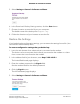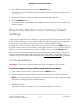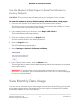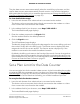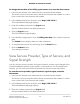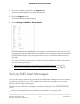User Manual
Table Of Contents
- Contents
- 1. Introduction and Hardware Overview
- 2. Get Started
- 3. Manage the Mobile Broadband Connection
- 4. Secure Your Network
- Change the Modem Password
- Manage Port Forwarding for Incoming Traffic
- Manage Port Filtering for Outgoing Traffic
- Block Specific Services and Applications From Accessing the Internet and Allow All Other Services and Applications
- Allow Specific Services and Applications to Access the Internet and Block All Other Services and Applications
- View Services and Applications on the Blacklist and Remove a Service or Application From the List
- View Services and Applications on the Whitelist and Remove a Service or Application From the List
- Disable Port Filtering
- Manage SIM Card Security
- 5. Manage the Modem and Monitor Usage and the Network
- Upgrade the Firmware of the Modem
- Back Up and Restore the Modem Settings
- Return the Modem to Its Factory Default Settings
- View Monthly Data Usage
- Set a Plan Limit for the Data Counter
- Change the Billing Cycle Counter or Reset the Data Counter
- View Service Provider, Type of Service, and Signal Strength
- View Account Details and Other Details About Your Modem
- View Information About the Mobile Broadband Connection
- Set Up SMS Alert Messages
- Set the Data Limit for SMS Alert Messages
- View Alerts
- Turn Off the LEDs
- 6. Frequently Asked Questions
- What do I do when I can’t connect a device to the modem?
- What do I do when I can’t access the Internet?
- What do I do when the No Signal icon displays?
- Why is the download or upload speed slow?
- Can I connect multiple LAN devices to the modem?
- How do I access the modem’s web pages?
- What do I do if I forget my admin login password?
- How do I disconnect from the mobile broadband network?
- How do I find my computer’s IP address?
- How do I find a device’s MAC address?
- How do I find my mobile phone number?
- Where can I find more information?
- 7. Alerts and Troubleshooting
- A. Default Settings and Specifications
- B. Wall-Mount the Modem
4. Click the Sign In button.
The full Dashboard page displays.
On the left, below the menu, the following information displays:
•
Signal strength. Five bars indicate the strongest signal. One bar indicates the
weakest signal.
•
Service provider. The name of the mobile broadband service provider (or
operator).
•
Type of service. The type of service is indicated by icons that are described in
the following table. Different service providers can use different icons. The
following figure shows an example of 4G service. The following table shows the
types of mobile broadband services.
•
Connection state. The Internet connection state (Internet Connected or Internet
Disconnected).
•
Roaming state. If the modem is roaming, a roaming icon and notification might
display.
Table 3. Types of mobile broadband service
Type of Mobile Broadband Service
Icon
4GLong Term Evolution (LTE)4G
3GDual Carrier HSPA Plus
HSPA Plus
H+
HSPA
HSUPA
HSDPA
H
UMTS3G
User Manual57Manage the Modem and
Monitor Usage and the Network
NETGEAR 4G LTE Modem LM1200