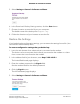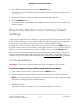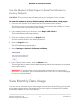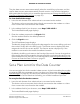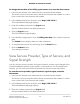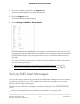User Manual
Table Of Contents
- Contents
- 1. Introduction and Hardware Overview
- 2. Get Started
- 3. Manage the Mobile Broadband Connection
- 4. Secure Your Network
- Change the Modem Password
- Manage Port Forwarding for Incoming Traffic
- Manage Port Filtering for Outgoing Traffic
- Block Specific Services and Applications From Accessing the Internet and Allow All Other Services and Applications
- Allow Specific Services and Applications to Access the Internet and Block All Other Services and Applications
- View Services and Applications on the Blacklist and Remove a Service or Application From the List
- View Services and Applications on the Whitelist and Remove a Service or Application From the List
- Disable Port Filtering
- Manage SIM Card Security
- 5. Manage the Modem and Monitor Usage and the Network
- Upgrade the Firmware of the Modem
- Back Up and Restore the Modem Settings
- Return the Modem to Its Factory Default Settings
- View Monthly Data Usage
- Set a Plan Limit for the Data Counter
- Change the Billing Cycle Counter or Reset the Data Counter
- View Service Provider, Type of Service, and Signal Strength
- View Account Details and Other Details About Your Modem
- View Information About the Mobile Broadband Connection
- Set Up SMS Alert Messages
- Set the Data Limit for SMS Alert Messages
- View Alerts
- Turn Off the LEDs
- 6. Frequently Asked Questions
- What do I do when I can’t connect a device to the modem?
- What do I do when I can’t access the Internet?
- What do I do when the No Signal icon displays?
- Why is the download or upload speed slow?
- Can I connect multiple LAN devices to the modem?
- How do I access the modem’s web pages?
- What do I do if I forget my admin login password?
- How do I disconnect from the mobile broadband network?
- How do I find my computer’s IP address?
- How do I find a device’s MAC address?
- How do I find my mobile phone number?
- Where can I find more information?
- 7. Alerts and Troubleshooting
- A. Default Settings and Specifications
- B. Wall-Mount the Modem
6. In the Restore Settings section, click the Browse button.
The default name of the backup file from which you can restore the configuration is
export.cfg.
7.
Follow the directions of your browser to locate and select the file.
8. Click the Submit button.
The configuration is uploaded to the modem. When the restoration is complete, the
modem restarts.
Return the Modem to Its Factory Default
Settings
Under some circumstances (for example, if you lost track of the changes that you made
to the modem settings or you move the modem to a different location), you might want
to erase the configuration and reset the modem to factory default settings.
To reset the modem to factory default settings, you can use either the Reset button on
the back of the modem or the modem’s web pages. However, if you cannot find the IP
address or lost the password to access the modem, you must use the Reset button.
After you reset the modem to factory default settings, the password is the one that is
shown on the modem label, the LAN IP address is 192.168.5.1, and Bridge mode is
enabled. For a list of factory default settings, see Factory Default Settings on page 84.
Use the Reset Button
CAUTION: This process erases all settings that you configured in the modem.
To reset the modem to factory default settings with the Reset button:
1.
On the back of the modem, locate the recessed Reset button.
2.
Insert a straightened paper clip into the hole and press for at least five seconds.
Note: If you press the button for less than five seconds, the modem might just restart
rather than resetting to factory default settings.
3. Release the button.
The modem resets and restarts. This process takes about one minute.
User Manual52Manage the Modem and
Monitor Usage and the Network
NETGEAR 4G LTE Modem LM1200