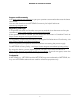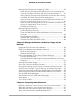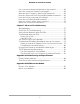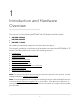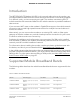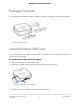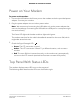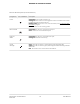User Manual
Table Of Contents
- Contents
- 1. Introduction and Hardware Overview
- 2. Get Started
- 3. Manage the Mobile Broadband Connection
- 4. Secure Your Network
- Change the Modem Password
- Manage Port Forwarding for Incoming Traffic
- Manage Port Filtering for Outgoing Traffic
- Block Specific Services and Applications From Accessing the Internet and Allow All Other Services and Applications
- Allow Specific Services and Applications to Access the Internet and Block All Other Services and Applications
- View Services and Applications on the Blacklist and Remove a Service or Application From the List
- View Services and Applications on the Whitelist and Remove a Service or Application From the List
- Disable Port Filtering
- Manage SIM Card Security
- 5. Manage the Modem and Monitor Usage and the Network
- Upgrade the Firmware of the Modem
- Back Up and Restore the Modem Settings
- Return the Modem to Its Factory Default Settings
- View Monthly Data Usage
- Set a Plan Limit for the Data Counter
- Change the Billing Cycle Counter or Reset the Data Counter
- View Service Provider, Type of Service, and Signal Strength
- View Account Details and Other Details About Your Modem
- View Information About the Mobile Broadband Connection
- Set Up SMS Alert Messages
- Set the Data Limit for SMS Alert Messages
- View Alerts
- Turn Off the LEDs
- 6. Frequently Asked Questions
- What do I do when I can’t connect a device to the modem?
- What do I do when I can’t access the Internet?
- What do I do when the No Signal icon displays?
- Why is the download or upload speed slow?
- Can I connect multiple LAN devices to the modem?
- How do I access the modem’s web pages?
- What do I do if I forget my admin login password?
- How do I disconnect from the mobile broadband network?
- How do I find my computer’s IP address?
- How do I find a device’s MAC address?
- How do I find my mobile phone number?
- Where can I find more information?
- 7. Alerts and Troubleshooting
- A. Default Settings and Specifications
- B. Wall-Mount the Modem
Can I connect multiple LAN devices to the modem?....................68
How do I access the modem’s web pages?....................................68
What do I do if I forget my admin login password?.......................68
How do I disconnect from the mobile broadband network?........69
How do I find my computer’s IP address?.......................................69
How do I find a device’s MAC address?..........................................71
How do I find my mobile phone number?......................................73
Where can I find more information?................................................73
Chapter 7 Alerts and Troubleshooting
Alert Messages....................................................................................75
Quick Tips for Troubleshooting........................................................75
Verify Normal Behavior With the LEDs............................................76
Troubleshoot With the LEDs.............................................................77
Power LED Is Off............................................................................77
LAN LED Is Off................................................................................78
You Cannot Log In to the Modem....................................................78
Troubleshoot the Mobile Broadband Internet Connection..........79
Obtain an Internet IP Address From Your Service Provider.....79
Troubleshoot Internet Browsing..................................................80
Changes Not Saved on the Modem’s Web Pages.........................80
TCP/IP Network Not Responding.....................................................81
Test the LAN Path to Your Modem..............................................81
Test the Path From Your Computer to a Remote Device.........81
Appendix A Default Settings and Specifications
Factory Default Settings.....................................................................84
Technical and Environmental Specifications..................................85
Appendix B Wall-Mount the Modem
Position Your Modem........................................................................87
Mount Your Modem...........................................................................88
5
NETGEAR 4G LTE Modem LM1200