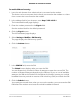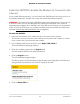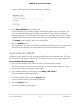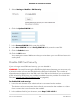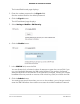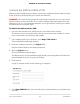User Manual
Table Of Contents
- Contents
- 1. Introduction and Hardware Overview
- 2. Get Started
- 3. Manage the Mobile Broadband Connection
- 4. Secure Your Network
- Change the Modem Password
- Manage Port Forwarding for Incoming Traffic
- Manage Port Filtering for Outgoing Traffic
- Block Specific Services and Applications From Accessing the Internet and Allow All Other Services and Applications
- Allow Specific Services and Applications to Access the Internet and Block All Other Services and Applications
- View Services and Applications on the Blacklist and Remove a Service or Application From the List
- View Services and Applications on the Whitelist and Remove a Service or Application From the List
- Disable Port Filtering
- Manage SIM Card Security
- 5. Manage the Modem and Monitor Usage and the Network
- Upgrade the Firmware of the Modem
- Back Up and Restore the Modem Settings
- Return the Modem to Its Factory Default Settings
- View Monthly Data Usage
- Set a Plan Limit for the Data Counter
- Change the Billing Cycle Counter or Reset the Data Counter
- View Service Provider, Type of Service, and Signal Strength
- View Account Details and Other Details About Your Modem
- View Information About the Mobile Broadband Connection
- Set Up SMS Alert Messages
- Set the Data Limit for SMS Alert Messages
- View Alerts
- Turn Off the LEDs
- 6. Frequently Asked Questions
- What do I do when I can’t connect a device to the modem?
- What do I do when I can’t access the Internet?
- What do I do when the No Signal icon displays?
- Why is the download or upload speed slow?
- Can I connect multiple LAN devices to the modem?
- How do I access the modem’s web pages?
- What do I do if I forget my admin login password?
- How do I disconnect from the mobile broadband network?
- How do I find my computer’s IP address?
- How do I find a device’s MAC address?
- How do I find my mobile phone number?
- Where can I find more information?
- 7. Alerts and Troubleshooting
- A. Default Settings and Specifications
- B. Wall-Mount the Modem
Upgrade the Firmware of the Modem
The modem’s firmware (also referred to as software) is stored in flash memory.
The modem automatically checks for new firmware once a week. Firmware updates
generally comprise enhancements and fixes to the functionality of the modem and
modem’s web pages. If the modem detects new firmware, the modem’s web page
displays an alert and options to download the update the firmware.
You can also manually check to see if new firmware is available and update the modem
to the new firmware.
To manually check for new firmware and update your modem:
1.
Launch a web browser from a device that is connected to the modem.
The device can be a computer that is directly connected to the modem or a client
from a router that is connected to the modem.
2.
In the address field of your browser, enter http://192.168.5.1.
The limited Dashboard page displays.
3.
Enter the modem password in the Sign In field.
See the modem label for the default password.
4. Click the Sign In button.
The full Dashboard page displays.
5.
Select Settings > General > Software and Reset.
The Software and Reset page displays.
To detect new firmware, the modem must be connected to the Internet.
6.
In the Software Update section, click the Check for update button.
The modem checks for new firmware. This process might take several seconds. If an
update is available, the page adjusts to display the Start download button.
7. Click the Start download button.
The firmware downloads. When the download is complete, the page adjusts to
display the Start update button.
8. Click the Start update button.
The modem installs the firmware.
WARNING: To avoid the risk of corrupting the firmware, do not interrupt the update.
For example, do not turn off the modem.
User Manual49Manage the Modem and
Monitor Usage and the Network
NETGEAR 4G LTE Modem LM1200