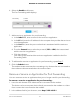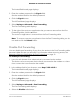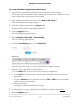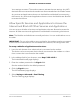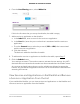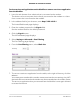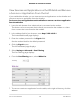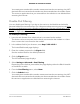User Manual
Table Of Contents
- Contents
- 1. Introduction and Hardware Overview
- 2. Get Started
- 3. Manage the Mobile Broadband Connection
- 4. Secure Your Network
- Change the Modem Password
- Manage Port Forwarding for Incoming Traffic
- Manage Port Filtering for Outgoing Traffic
- Block Specific Services and Applications From Accessing the Internet and Allow All Other Services and Applications
- Allow Specific Services and Applications to Access the Internet and Block All Other Services and Applications
- View Services and Applications on the Blacklist and Remove a Service or Application From the List
- View Services and Applications on the Whitelist and Remove a Service or Application From the List
- Disable Port Filtering
- Manage SIM Card Security
- 5. Manage the Modem and Monitor Usage and the Network
- Upgrade the Firmware of the Modem
- Back Up and Restore the Modem Settings
- Return the Modem to Its Factory Default Settings
- View Monthly Data Usage
- Set a Plan Limit for the Data Counter
- Change the Billing Cycle Counter or Reset the Data Counter
- View Service Provider, Type of Service, and Signal Strength
- View Account Details and Other Details About Your Modem
- View Information About the Mobile Broadband Connection
- Set Up SMS Alert Messages
- Set the Data Limit for SMS Alert Messages
- View Alerts
- Turn Off the LEDs
- 6. Frequently Asked Questions
- What do I do when I can’t connect a device to the modem?
- What do I do when I can’t access the Internet?
- What do I do when the No Signal icon displays?
- Why is the download or upload speed slow?
- Can I connect multiple LAN devices to the modem?
- How do I access the modem’s web pages?
- What do I do if I forget my admin login password?
- How do I disconnect from the mobile broadband network?
- How do I find my computer’s IP address?
- How do I find a device’s MAC address?
- How do I find my mobile phone number?
- Where can I find more information?
- 7. Alerts and Troubleshooting
- A. Default Settings and Specifications
- B. Wall-Mount the Modem
6. Select the Enable radio button.
The Port Forwarding table displays.
7.
Add a service or application for port forwarding:
a.
In the Label field, enter a name for the service or application.
b.
In the IP field, enter the IP address for the computer that provides the service or
runs the application.
c.
In the Port field, enter the port number that is associated with the service or
application.
d. From the Protocol menu, select the protocol (TCP or UDP) that is associated
with the service or application.
e. Click the + button.
Your settings are saved and the service or application is added to the Port
Forwarding table.
8.
To add another service or application for port forwarding, repeat Step 7.
9. Click the Submit button.
The modem resets to activate the new settings. Any devices that are connected to
the modem are disconnected when the modem resets.
Remove a Service or Application for Port Forwarding
You can remove a service or application that you no longer need for port forwarding.
To remove a a service or application for port forwarding:
1.
Launch a web browser from a device that is connected to the modem.
The device can be a computer that is directly connected to the modem or a client
from a router that is connected to the modem.
2.
In the address field of your browser, enter http://192.168.5.1.
User Manual31Secure Your Network
NETGEAR 4G LTE Modem LM1200