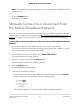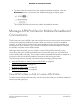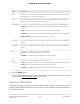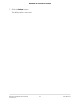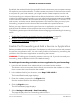User Manual
Table Of Contents
- Contents
- 1. Introduction and Hardware Overview
- 2. Get Started
- 3. Manage the Mobile Broadband Connection
- 4. Secure Your Network
- Change the Modem Password
- Manage Port Forwarding for Incoming Traffic
- Manage Port Filtering for Outgoing Traffic
- Block Specific Services and Applications From Accessing the Internet and Allow All Other Services and Applications
- Allow Specific Services and Applications to Access the Internet and Block All Other Services and Applications
- View Services and Applications on the Blacklist and Remove a Service or Application From the List
- View Services and Applications on the Whitelist and Remove a Service or Application From the List
- Disable Port Filtering
- Manage SIM Card Security
- 5. Manage the Modem and Monitor Usage and the Network
- Upgrade the Firmware of the Modem
- Back Up and Restore the Modem Settings
- Return the Modem to Its Factory Default Settings
- View Monthly Data Usage
- Set a Plan Limit for the Data Counter
- Change the Billing Cycle Counter or Reset the Data Counter
- View Service Provider, Type of Service, and Signal Strength
- View Account Details and Other Details About Your Modem
- View Information About the Mobile Broadband Connection
- Set Up SMS Alert Messages
- Set the Data Limit for SMS Alert Messages
- View Alerts
- Turn Off the LEDs
- 6. Frequently Asked Questions
- What do I do when I can’t connect a device to the modem?
- What do I do when I can’t access the Internet?
- What do I do when the No Signal icon displays?
- Why is the download or upload speed slow?
- Can I connect multiple LAN devices to the modem?
- How do I access the modem’s web pages?
- What do I do if I forget my admin login password?
- How do I disconnect from the mobile broadband network?
- How do I find my computer’s IP address?
- How do I find a device’s MAC address?
- How do I find my mobile phone number?
- Where can I find more information?
- 7. Alerts and Troubleshooting
- A. Default Settings and Specifications
- B. Wall-Mount the Modem
•
To disconnect the modem from the mobile broadband network, click the
Disconnect button, and wait for the Dashboard page to display again.
The modem disconnects from the mobile broadband network.
Manage APN Profiles for Mobile Broadband
Connections
The access point name (APN) is the name of the service provider’s server that provides
access to the mobile broadband network. When you access a mobile broadband
network, an APN profile is automatically downloaded from the service provider and
configured on your modem. If you connect to different mobile broadband networks,
the modem includes various APN profiles.
Although rarely required, you can create a custom APN profile manually, using
information that your mobile broadband service provider gave you, and select the
custom APN profile manually. The modem uses the selected APN profile to establish a
connection with the mobile broadband network of the service provider.
The following sections provide information about managing APN profiles:
•
View APN Profiles or Add a Custom APN Profile on page 22
•
Select an APN Profile on page 24
•
Change an APN Profile on page 25
•
Remove an APN Profile on page 26
View APN Profiles or Add a Custom APN Profile
To add a custom APN profile manually, use the information that your mobile broadband
service provider gave you.
User Manual22Manage the Mobile Broadband
Connection
NETGEAR 4G LTE Modem LM1200