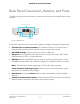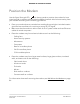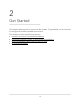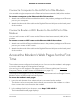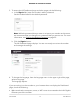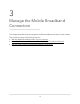User Manual
Table Of Contents
- Contents
- 1. Introduction and Hardware Overview
- 2. Get Started
- 3. Manage the Mobile Broadband Connection
- 4. Secure Your Network
- Change the Modem Password
- Manage Port Forwarding for Incoming Traffic
- Manage Port Filtering for Outgoing Traffic
- Block Specific Services and Applications From Accessing the Internet and Allow All Other Services and Applications
- Allow Specific Services and Applications to Access the Internet and Block All Other Services and Applications
- View Services and Applications on the Blacklist and Remove a Service or Application From the List
- View Services and Applications on the Whitelist and Remove a Service or Application From the List
- Disable Port Filtering
- Manage SIM Card Security
- 5. Manage the Modem and Monitor Usage and the Network
- Upgrade the Firmware of the Modem
- Back Up and Restore the Modem Settings
- Return the Modem to Its Factory Default Settings
- View Monthly Data Usage
- Set a Plan Limit for the Data Counter
- Change the Billing Cycle Counter or Reset the Data Counter
- View Service Provider, Type of Service, and Signal Strength
- View Account Details and Other Details About Your Modem
- View Information About the Mobile Broadband Connection
- Set Up SMS Alert Messages
- Set the Data Limit for SMS Alert Messages
- View Alerts
- Turn Off the LEDs
- 6. Frequently Asked Questions
- What do I do when I can’t connect a device to the modem?
- What do I do when I can’t access the Internet?
- What do I do when the No Signal icon displays?
- Why is the download or upload speed slow?
- Can I connect multiple LAN devices to the modem?
- How do I access the modem’s web pages?
- What do I do if I forget my admin login password?
- How do I disconnect from the mobile broadband network?
- How do I find my computer’s IP address?
- How do I find a device’s MAC address?
- How do I find my mobile phone number?
- Where can I find more information?
- 7. Alerts and Troubleshooting
- A. Default Settings and Specifications
- B. Wall-Mount the Modem
Connect a Computer to the LAN Port of the Modem
You can add a single computer to the Ethernet local area network (LAN) of the modem.
To connect a computer to the Ethernet LAN of the modem:
1.
Attach one end of the Ethernet cable that came in the product package to an Ethernet
port on your computer.
2.
Attach the other end of the cable to the Gigabit Ethernet LAN port on the back panel
of the modem.
Connect a Router or WiFi Router to the LAN Port of the
Modem
You can add a router or WiFi router to the Ethernet local area network (LAN) of the
modem.
To connect a router or WiFi router to the Ethernet LAN of the modem:
1.
Attach one end of the Ethernet cable that came in the product package to an Ethernet
port on your router or WiFi router.
2.
Attach the other end of the cable to the Gigabit Ethernet LAN port on the back panel
of the modem.
Access the Modem’s Web Pages for the First
Time
The modem comes configured and ready to use. You can use the modem’s web pages
to monitor data usage and change basic settings.
You can log in to the modem’s web pages over an Ethernet cable (see Connect a
Computer, Router, or WiFi Router to the Modem on page 15).
The modem’s web pages run on any device with a web browser such as Google Chrome,
Mozilla Firefox, and Microsoft Internet Explorer.
To access the modem’s web pages:
1.
Launch a web browser from a device that is connected to the modem.
The device can be a computer that is directly connected to the modem or a client
from a router that is connected to the modem.
2.
In the address field of your browser, enter http://192.168.5.1.
The limited Dashboard page displays.
User Manual16Get Started
NETGEAR 4G LTE Modem LM1200