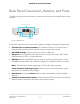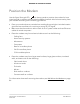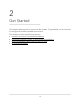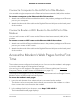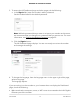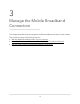User Manual
Table Of Contents
- Contents
- 1. Introduction and Hardware Overview
- 2. Get Started
- 3. Manage the Mobile Broadband Connection
- 4. Secure Your Network
- Change the Modem Password
- Manage Port Forwarding for Incoming Traffic
- Manage Port Filtering for Outgoing Traffic
- Block Specific Services and Applications From Accessing the Internet and Allow All Other Services and Applications
- Allow Specific Services and Applications to Access the Internet and Block All Other Services and Applications
- View Services and Applications on the Blacklist and Remove a Service or Application From the List
- View Services and Applications on the Whitelist and Remove a Service or Application From the List
- Disable Port Filtering
- Manage SIM Card Security
- 5. Manage the Modem and Monitor Usage and the Network
- Upgrade the Firmware of the Modem
- Back Up and Restore the Modem Settings
- Return the Modem to Its Factory Default Settings
- View Monthly Data Usage
- Set a Plan Limit for the Data Counter
- Change the Billing Cycle Counter or Reset the Data Counter
- View Service Provider, Type of Service, and Signal Strength
- View Account Details and Other Details About Your Modem
- View Information About the Mobile Broadband Connection
- Set Up SMS Alert Messages
- Set the Data Limit for SMS Alert Messages
- View Alerts
- Turn Off the LEDs
- 6. Frequently Asked Questions
- What do I do when I can’t connect a device to the modem?
- What do I do when I can’t access the Internet?
- What do I do when the No Signal icon displays?
- Why is the download or upload speed slow?
- Can I connect multiple LAN devices to the modem?
- How do I access the modem’s web pages?
- What do I do if I forget my admin login password?
- How do I disconnect from the mobile broadband network?
- How do I find my computer’s IP address?
- How do I find a device’s MAC address?
- How do I find my mobile phone number?
- Where can I find more information?
- 7. Alerts and Troubleshooting
- A. Default Settings and Specifications
- B. Wall-Mount the Modem
Back Panel Connectors, Buttons, and Ports
The following figure shows the ports, connectors, and buttons on the back panel of the
modem.
External antenna (TS9) ports
Nano SIM
card slot
Power
(USB Type-C port)
Reset
button
Gigabit
Ethernet ports
Figure 3. Back Panel
From left to right, the back panel of the modem provides the following components:
•
Connector for an external antenna. One switched TS-9 port connector for an
optional external antenna (the external antenna requires two inputs).
•
Nano SIM card slot. Slot for insertion of the nano SIM card.
•
LAN port. RJ-45 Gigabit Ethernet port that can connect to a router, WiFi router,
Ethernet switch or hub, or single computer.
•
WAN port. RJ-45 Gigabit Ethernet port that can connect to home cable, or DSL
broadband modems and use mobile broadband as a reliable backup connection.
Note: The WAN port will be supported in a future firmware upgrade.
Power connector (USB Type-C port). USB connector to connect the AC power
supply that is included in the package.
•
Reset button. A recessed Reset button to return the modem to factory default
settings.
•
Connector for an external antenna. Another switched TS-9 connector for an optional
external antenna (the external antenna requires two inputs).
User Manual11Introduction and Hardware
Overview
NETGEAR 4G LTE Modem LM1200