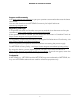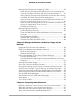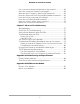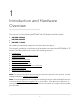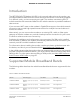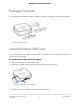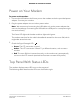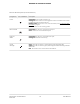User Manual
Table Of Contents
- Contents
- 1. Introduction and Hardware Overview
- 2. Get Started
- 3. Manage the Mobile Broadband Connection
- 4. Secure Your Network
- Change the Modem Password
- Manage Port Forwarding for Incoming Traffic
- Manage Port Filtering for Outgoing Traffic
- Block Specific Services and Applications From Accessing the Internet and Allow All Other Services and Applications
- Allow Specific Services and Applications to Access the Internet and Block All Other Services and Applications
- View Services and Applications on the Blacklist and Remove a Service or Application From the List
- View Services and Applications on the Whitelist and Remove a Service or Application From the List
- Disable Port Filtering
- Manage SIM Card Security
- 5. Manage the Modem and Monitor Usage and the Network
- Upgrade the Firmware of the Modem
- Back Up and Restore the Modem Settings
- Return the Modem to Its Factory Default Settings
- View Monthly Data Usage
- Set a Plan Limit for the Data Counter
- Change the Billing Cycle Counter or Reset the Data Counter
- View Service Provider, Type of Service, and Signal Strength
- View Account Details and Other Details About Your Modem
- View Information About the Mobile Broadband Connection
- Set Up SMS Alert Messages
- Set the Data Limit for SMS Alert Messages
- View Alerts
- Turn Off the LEDs
- 6. Frequently Asked Questions
- What do I do when I can’t connect a device to the modem?
- What do I do when I can’t access the Internet?
- What do I do when the No Signal icon displays?
- Why is the download or upload speed slow?
- Can I connect multiple LAN devices to the modem?
- How do I access the modem’s web pages?
- What do I do if I forget my admin login password?
- How do I disconnect from the mobile broadband network?
- How do I find my computer’s IP address?
- How do I find a device’s MAC address?
- How do I find my mobile phone number?
- Where can I find more information?
- 7. Alerts and Troubleshooting
- A. Default Settings and Specifications
- B. Wall-Mount the Modem
Table 2. LED descriptions (normal behavior)
DescriptionIcon or LED BarsDesignation
Solid amber. The modem is starting up.
Solid green. The modem is receiving power and is connected to the mobile
broadband network and the Internet.
Blinking amber. Device error. For more information, see Troubleshoot With
the LEDs on page 77.
Off. The modem is not receiving power.
Power
Solid amber. A device is connecting to the port.
Green. A device is connected to this port.
Ethernet LAN
Solid amber. A device is connected to this port.
Solid green. Full data connectivity.
Ethernet
WAN
Green. The LTE connection is good. Blinking indicates data traffic.
Amber. The LTE connection is good, but the signal is weaker. Blinking indicates
data traffic.
Red. The modem can't connect to the LTE network.
Signal
Strength
User Manual10Introduction and Hardware
Overview
NETGEAR 4G LTE Modem LM1200