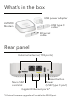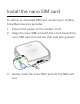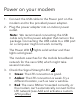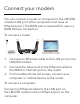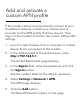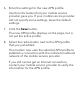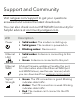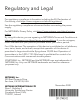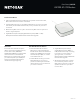Owner's Manual
Table Of Contents
- User Manual
- Contents
- 1. Introduction and Hardware Overview
- 2. Get Started
- 3. Manage the Mobile Broadband Connection
- 4. Secure Your Network
- Change the Modem Password
- Manage Port Forwarding for Incoming Traffic
- Manage Port Filtering for Outgoing Traffic
- Block Specific Services and Applications From Accessing the Internet and Allow All Other Services and Applications
- Allow Specific Services and Applications to Access the Internet and Block All Other Services and Applications
- View Services and Applications on the Blacklist and Remove a Service or Application From the List
- View Services and Applications on the Whitelist and Remove a Service or Application From the List
- Disable Port Filtering
- Manage SIM Card Security
- 5. Manage the Modem and Monitor Usage and the Network
- Upgrade the Firmware of the Modem
- Back Up and Restore the Modem Settings
- Return the Modem to Its Factory Default Settings
- View Monthly Data Usage
- Set a Plan Limit for the Data Counter
- Change the Billing Cycle Counter or Reset the Data Counter
- View Service Provider, Type of Service, and Signal Strength
- View Account Details and Other Details About Your Modem
- View Information About the Mobile Broadband Connection
- Set Up SMS Alert Messages
- Set the Data Limit for SMS Alert Messages
- View Alerts
- Turn Off the LEDs
- 6. Frequently Asked Questions
- What do I do when I can’t connect a device to the modem?
- What do I do when I can’t access the Internet?
- What do I do when the No Signal icon displays?
- Why is the download or upload speed slow?
- Can I connect multiple LAN devices to the modem?
- How do I access the modem’s web pages?
- What do I do if I forget my admin login password?
- How do I disconnect from the mobile broadband network?
- How do I find my computer’s IP address?
- How do I find a device’s MAC address?
- How do I find my mobile phone number?
- Where can I find more information?
- 7. Alerts and Troubleshooting
- A. Default Settings and Specifications
- B. Wall-Mount the Modem
- Quick Start
- Product Info
Visit netgear.com/support to get your questions
answered and access the latest downloads.
You can also check out our NETGEAR Community for
helpful advice at community.netgear.com.
LED Description
Power • Solid amber: The modem is starting up.
• Solid green: The modem is powered on.
• Blinking amber: Device error.
Ethernet
LAN
• Solid amber: A device is connecting to this
port.
• Green: A device is connected to this port.
Ethernet
WAN
$IXWXUHŴUPZDUHXSGDWHZLOOHQDEOHWKLVSRUW
For information about the Ethernet WAN port
and WAN failover, see the user manual, which
you can download from netgear.com/support.
Signal
Strength
• Green: The LTE connection is good. Blinking
LQGLFDWHVGDWDWUDIŴF
• Amber: The LTE connection is weak. Blinking
LQGLFDWHVGDWDWUDIŴF
• Red: The modem can’t connect to the LTE
network.
Support and Community