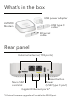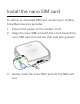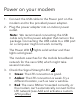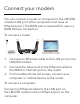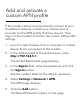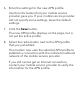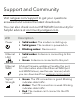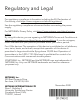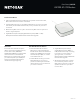Owner's Manual
Table Of Contents
- User Manual
- Contents
- 1. Introduction and Hardware Overview
- 2. Get Started
- 3. Manage the Mobile Broadband Connection
- 4. Secure Your Network
- Change the Modem Password
- Manage Port Forwarding for Incoming Traffic
- Manage Port Filtering for Outgoing Traffic
- Block Specific Services and Applications From Accessing the Internet and Allow All Other Services and Applications
- Allow Specific Services and Applications to Access the Internet and Block All Other Services and Applications
- View Services and Applications on the Blacklist and Remove a Service or Application From the List
- View Services and Applications on the Whitelist and Remove a Service or Application From the List
- Disable Port Filtering
- Manage SIM Card Security
- 5. Manage the Modem and Monitor Usage and the Network
- Upgrade the Firmware of the Modem
- Back Up and Restore the Modem Settings
- Return the Modem to Its Factory Default Settings
- View Monthly Data Usage
- Set a Plan Limit for the Data Counter
- Change the Billing Cycle Counter or Reset the Data Counter
- View Service Provider, Type of Service, and Signal Strength
- View Account Details and Other Details About Your Modem
- View Information About the Mobile Broadband Connection
- Set Up SMS Alert Messages
- Set the Data Limit for SMS Alert Messages
- View Alerts
- Turn Off the LEDs
- 6. Frequently Asked Questions
- What do I do when I can’t connect a device to the modem?
- What do I do when I can’t access the Internet?
- What do I do when the No Signal icon displays?
- Why is the download or upload speed slow?
- Can I connect multiple LAN devices to the modem?
- How do I access the modem’s web pages?
- What do I do if I forget my admin login password?
- How do I disconnect from the mobile broadband network?
- How do I find my computer’s IP address?
- How do I find a device’s MAC address?
- How do I find my mobile phone number?
- Where can I find more information?
- 7. Alerts and Troubleshooting
- A. Default Settings and Specifications
- B. Wall-Mount the Modem
- Quick Start
- Product Info
PAGE 1 of 3
LM1200 4G LTE Modem
Data Sheet | LM1200
Performance & Use
Overview Fast 4G LTE Internet Access
• Fast and reliable LTE connection—Maximize your speeds in areas where cable,
DSL or ber Internet are limited or unavailable
• Instant LTE Internet—Plug in an active Nano SIM card from your service provider
and instantly access the LTE network as the primary connection for your home
or business
• Works with any WiFi router or system—Connect to any WiFi router or system for a
boost in range and speed
• Gigabit Ethernet ports—Two (2) Gigabit Ethernet ports (1 WAN + 1 LAN).
WAN port feature will be enabled with future rmware upgrade
For homes with a slow Internet option
(DSL) or no xed-line broadband service,
such as cable or ber, NETGEAR
®
LM1200 4G LTE Modem provides reliable
Internet connection via LTE network.
Blast past your limitations and maximize
your Internet speeds up to 150Mbps to
experience fast download speeds for
ultimate streaming and gaming.
• Fast and reliable LTE connection—
Maximize your Internet speeds with
the LTE cellular network. Available with
speeds up to 150Mbps for homes with
slow Internet option (DSL) or no xed-
line broadband service
• Instant LTE Internet—Plug in an active
Nano SIM card from your service
provider and instantly access the LTE
network as the primary connection for
your home or business
• Gigabit Ethernet ports—Two (2)
Gigabit Ethernet ports (1 WAN+ 1
LAN) available for directly connecting
to any device, such as a laptop, a
gaming console, or a smart TV.
WAN port feature will be enabled with
future rmware upgrade
• Works with any WiFi router or system—
Connect with any wireless router or
WiFi system for a boost in range and
speed for all devices in your entire
home or ofce