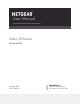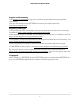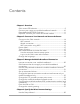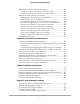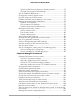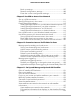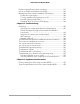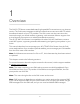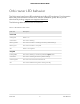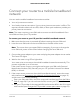User Manual
Table Of Contents
- Contents
- 1. Overview
- 2. Connect to Your Network and Access the Router
- 3. Manage the Mobile Broadband Connection
- Internet connection over mobile broadband
- Orbi features that do not apply to a mobile broadband connection
- Use the Setup Wizard to detect the mobile broadband Internet connection
- Set up automatic failover
- Change the Internet connection mode to wired Internet only or mobile broadband only
- Change the LTE provider’s access point name
- Change the mobile broadband network mode
- Configure the mobile broadband PDP, authentication method, and credentials
- Enter the PIN or PUK
- Change the roaming setting
- 4. Specify the Wired Internet Settings
- Use the Setup Wizard
- Manually set up the Internet connection
- Manage an IPv6 Internet connection
- Requirements for entering IPv6 addresses
- Specify IPv6 Internet connections
- Use auto detection for an IPv6 Internet connection
- Use auto configuration for an IPv6 Internet connection
- Set up an IPv6 6to4 tunnel Internet connection
- Set up an IPv6 6rd tunnel Internet connection
- Set up an IPv6 pass-through Internet connection
- Set up an IPv6 fixed Internet connection
- Set up an IPv6 DHCP Internet connection
- Set up an IPv6 PPPoE Internet connection
- Change the MTU size
- 5. Control Access to the Internet
- Enable Circle smart parental controls
- Activate and manage NETGEAR Armor using the Orbi app
- Allow or block access to your network
- Use keywords to block Internet sites
- Delete keywords that are used to block Internet sites
- Avoid blocking on a trusted computer
- Block services from the Internet
- Schedule when to block Internet sites and services
- Set up security event email notifications
- 6. Optimize Performance
- 7. Specify Network Settings
- Change the function of the WAN/LAN1 port
- View or change WAN settings
- Change the LAN TCP/IP settings
- Manage Dynamic DNS
- Set up a default DMZ server
- Change the router’s device name
- Use the router as a DHCP server
- Disable the DHCP server feature in the router
- Manage reserved LAN IP addresses
- Manage custom static routes
- Specify basic WiFi settings
- Change the WiFi password or security level
- Set up a guest WiFi network
- View or change advanced WiFi settings
- Use the router as a WiFi access point only
- Set up router mode
- Set up a bridge for a port group or VLAN tag group
- 8. Manage Your Network
- Update the firmware on the router
- Change the admin password
- Enable admin password reset
- Reset the admin password
- View router status and usage information
- Check the mobile broadband Internet connection status
- Check the wired Internet connection status
- Display Internet port statistics
- View and manage logs of router activity
- View devices connected to the network
- Edit device information on the Attached Devices page
- Monitor Internet traffic
- Set your time zone, adjust for daylight saving time, or change the NTP server
- Manage the router configuration file
- 9. Use VPN to Access Your Network
- 10. Customize Internet Traffic Rules for Ports
- 11. Set Up and Manage an Optional Orbi Satellite
- Orbi AC satellite LED behavior
- Place your satellite
- Sync an add-on satellite
- Log in to your router and add a satellite to your network
- Manually update satellite firmware
- Generate a new backhaul password
- View the satellite status
- View satellites connected to the network or edit satellite information
- Enable or disable daisy-chain topology
- Set up an Ethernet backhaul connection
- Manage the Orbi Outdoor Satellite LED lighting
- 12. Troubleshooting
- 13. Supplemental Information
Back up settings...........................................................................107
Restore configuration settings...................................................108
Erase the current configuration settings...................................108
Chapter 9 Use VPN to Access Your Network
Set up a VPN connection.................................................................111
Specify VPN service in the router...................................................111
Install OpenVPN software...............................................................112
Install OpenVPN software on your Windows-based computer.112
Install OpenVPN software on your Mac computer..................115
Install OpenVPN software on an iOS device............................116
Install OpenVPN software on an Android device....................116
Use a VPN tunnel on your Windows-based computer................117
Use VPN to access your Internet service at home........................119
Set up VPN client Internet access in the router........................119
Block VPN client Internet access in the router.........................120
Use a VPN tunnel to access your Internet service at home....120
Chapter 10 Customize Internet Traffic Rules for Ports
Manage port forwarding to a local server.....................................122
Set up port forwarding to a local server...................................122
Add a custom port forwarding service.....................................123
Edit a port forwarding service....................................................124
Delete a port forwarding entry..................................................125
Application example: Make a local web server public...........125
How the router implements the port forwarding rule.............126
Manage port triggering...................................................................126
Add a port triggering service.....................................................127
Disable port triggering or change the time-out period.........128
Application example: Port triggering for Internet Relay Chat.129
Chapter 11 Set Up and Manage an Optional Orbi Satellite
Orbi AC satellite LED behavior.......................................................131
Place your satellite............................................................................131
Sync an add-on satellite...................................................................131
Log in to your router and add a satellite to your network...........132
Manually update satellite firmware................................................133
Generate a new backhaul password..............................................134
View the satellite status....................................................................135
View satellites connected to the network or edit satellite
information........................................................................................135
View satellites connected to the network.................................135
Edit satellite information that displays on the Attached Devices
page..............................................................................................136
6
Orbi LTE Router Model LBR20