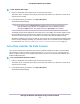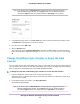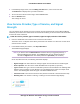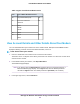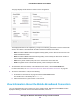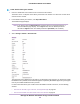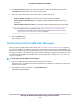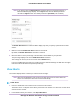LB1110 and LTE Modem User Manual
Table Of Contents
- Contents
- 1. Introduction and Hardware Overview
- 2. Get Started
- 3. Manage the Modem LAN Settings
- 4. Manage the Mobile Broadband Connection
- 5. Secure Your Network
- Change the Modem Password
- Manage Port Forwarding for Incoming Traffic
- Manage Port Filtering for Outgoing Traffic
- Block Specific Services and Applications From Accessing the Internet and Allow All Other Services and Applications
- Allow Specific Services and Applications to Access the Internet and Block All Other Services and Applications
- View Services and Applications on the Blacklist and Remove a Service or Application From the List
- View Services and Applications on the Whitelist and Remove a Service or Application From the List
- Disable Port Filtering
- Manage SIM Card Security
- 6. Manage the Modem and Monitor Usage and the Network
- Upgrade the Firmware of the Modem
- Back Up and Restore the Modem Settings
- Return the Modem to Its Factory Default Settings
- View Monthly Data and Session Data Usage
- Set a Plan Limit for the Data Counter
- Change the Billing Cycle Counter or Reset the Data Counter
- View Service Provider, Type of Service, and Signal Strength
- View Account Details and Other Details About Your Modem
- View Information About the Mobile Broadband Connection
- Set Up SMS Alert Messages
- Set the Data Limit for SMS Alert Messages
- View Alerts
- Turn Off the LEDs
- 7. Manage SMS Messages
- 8. Frequently Asked Questions
- What do I do when I can’t connect a device to the modem?
- What do I do when I can’t access the Internet?
- What do I do when the No Signal icon displays?
- Why does the Signal Strength LED show only a few bars?
- Why is the download or upload speed slow?
- Can I connect multiple LAN devices to the modem?
- How do I access the modem’s web pages?
- What do I do if I forget my admin login password?
- How do I disconnect from the mobile broadband network?
- How do I find my computer’s IP address?
- How do I find a device’s MAC address?
- How do I find my mobile phone number?
- Where can I find more information?
- 9. Alerts and Troubleshooting
- A. Default Settings and Specifications
- B. Wall-Mount the Modem
If you did not select the Remember me check box when you logged in previously, a
limited Dashboard page displays. In the Sign In field, enter the modem password
and click the Sign In button.The default password is password (case-sensitive).
Note
3. In the Monthly Usage section, in the Plan Limit field, enter the amount of data that you want to track.
The Submit button displays after you enter an amount.
4. From the menu, select MB or GB.
5. Click the Submit button.
Your settings are saved. The Enable Data Alerts check box and slider display. For information about
how to set a data limit for SMS alert messages, see Set the Data Limit for SMS Alert Messages on page
68.
Change the Billing Cycle Counter or Reset the Data
Counter
You can change the start date of the billing cycle counter to a day other than the first day of the month and
you can reset the data counter. The start date of the billing cycle counter is for display only and changing it
does not change the actual billing cycle of your mobile broadband provider.
To change the start date of the billing cycle counter or to reset the data counter:
1. Launch a web browser from a device that is connected to the modem.
The device can be a computer that is directly connected to the modem or a client from a router that is
connected to the modem.
2. In the address field of your browser, enter http://192.168.5.1.
The Dashboard page displays.
If you did not select the Remember me check box when you logged in previously, a
limited Dashboard page displays. In the Sign In field, enter the modem password
and click the Sign In button.The default password is password (case-sensitive).
Note
Manage the Modem and Monitor Usage and the Network
62
LTE Modem LB1110 and LB1111