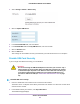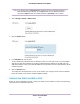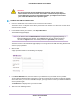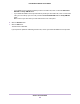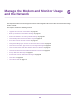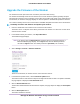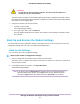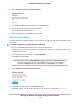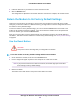LB1110 and LTE Modem User Manual
Table Of Contents
- Contents
- 1. Introduction and Hardware Overview
- 2. Get Started
- 3. Manage the Modem LAN Settings
- 4. Manage the Mobile Broadband Connection
- 5. Secure Your Network
- Change the Modem Password
- Manage Port Forwarding for Incoming Traffic
- Manage Port Filtering for Outgoing Traffic
- Block Specific Services and Applications From Accessing the Internet and Allow All Other Services and Applications
- Allow Specific Services and Applications to Access the Internet and Block All Other Services and Applications
- View Services and Applications on the Blacklist and Remove a Service or Application From the List
- View Services and Applications on the Whitelist and Remove a Service or Application From the List
- Disable Port Filtering
- Manage SIM Card Security
- 6. Manage the Modem and Monitor Usage and the Network
- Upgrade the Firmware of the Modem
- Back Up and Restore the Modem Settings
- Return the Modem to Its Factory Default Settings
- View Monthly Data and Session Data Usage
- Set a Plan Limit for the Data Counter
- Change the Billing Cycle Counter or Reset the Data Counter
- View Service Provider, Type of Service, and Signal Strength
- View Account Details and Other Details About Your Modem
- View Information About the Mobile Broadband Connection
- Set Up SMS Alert Messages
- Set the Data Limit for SMS Alert Messages
- View Alerts
- Turn Off the LEDs
- 7. Manage SMS Messages
- 8. Frequently Asked Questions
- What do I do when I can’t connect a device to the modem?
- What do I do when I can’t access the Internet?
- What do I do when the No Signal icon displays?
- Why does the Signal Strength LED show only a few bars?
- Why is the download or upload speed slow?
- Can I connect multiple LAN devices to the modem?
- How do I access the modem’s web pages?
- What do I do if I forget my admin login password?
- How do I disconnect from the mobile broadband network?
- How do I find my computer’s IP address?
- How do I find a device’s MAC address?
- How do I find my mobile phone number?
- Where can I find more information?
- 9. Alerts and Troubleshooting
- A. Default Settings and Specifications
- B. Wall-Mount the Modem
WARNING:
To avoid the risk of corrupting the firmware, do not interrupt the update. For
example, do not turn off the modem.
The page shows the progress of the firmware upload in percentage completed.The firmware update
process takes several minutes.When the update is complete, the modem restarts. After several minutes,
the modem becomes available again.
7. Verify that the modem runs the new firmware:
a. Log back in to the modem.
The Dashboard page displays.
b. In the upper right corner, click the About link.
The page displays details about the modem. The Firmware section displays the firmware version
of the modem.
Back Up and Restore the Modem Settings
You can back up (save) the configuration settings of the modem to a file on your computer and restore the
configuration settings from a file. (You can maintain several backup files.)
Back Up the Settings
You can save a copy of the configuration settings.
To back up the modem’s configuration settings:
1. Launch a web browser from a device that is connected to the modem.
The device can be a computer that is directly connected to the modem or a client from a router that is
connected to the modem.
2. In the address field of your browser, enter http://192.168.5.1.
The Dashboard page displays.
If you did not select the Remember me check box when you logged in previously, a
limited Dashboard page displays. In the Sign In field, enter the modem password
and click the Sign In button.The default password is password (case-sensitive).
Note
Manage the Modem and Monitor Usage and the Network
57
LTE Modem LB1110 and LB1111