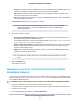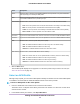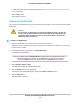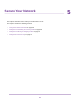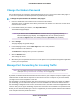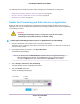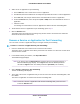LB1110 and LTE Modem User Manual
Table Of Contents
- Contents
- 1. Introduction and Hardware Overview
- 2. Get Started
- 3. Manage the Modem LAN Settings
- 4. Manage the Mobile Broadband Connection
- 5. Secure Your Network
- Change the Modem Password
- Manage Port Forwarding for Incoming Traffic
- Manage Port Filtering for Outgoing Traffic
- Block Specific Services and Applications From Accessing the Internet and Allow All Other Services and Applications
- Allow Specific Services and Applications to Access the Internet and Block All Other Services and Applications
- View Services and Applications on the Blacklist and Remove a Service or Application From the List
- View Services and Applications on the Whitelist and Remove a Service or Application From the List
- Disable Port Filtering
- Manage SIM Card Security
- 6. Manage the Modem and Monitor Usage and the Network
- Upgrade the Firmware of the Modem
- Back Up and Restore the Modem Settings
- Return the Modem to Its Factory Default Settings
- View Monthly Data and Session Data Usage
- Set a Plan Limit for the Data Counter
- Change the Billing Cycle Counter or Reset the Data Counter
- View Service Provider, Type of Service, and Signal Strength
- View Account Details and Other Details About Your Modem
- View Information About the Mobile Broadband Connection
- Set Up SMS Alert Messages
- Set the Data Limit for SMS Alert Messages
- View Alerts
- Turn Off the LEDs
- 7. Manage SMS Messages
- 8. Frequently Asked Questions
- What do I do when I can’t connect a device to the modem?
- What do I do when I can’t access the Internet?
- What do I do when the No Signal icon displays?
- Why does the Signal Strength LED show only a few bars?
- Why is the download or upload speed slow?
- Can I connect multiple LAN devices to the modem?
- How do I access the modem’s web pages?
- What do I do if I forget my admin login password?
- How do I disconnect from the mobile broadband network?
- How do I find my computer’s IP address?
- How do I find a device’s MAC address?
- How do I find my mobile phone number?
- Where can I find more information?
- 9. Alerts and Troubleshooting
- A. Default Settings and Specifications
- B. Wall-Mount the Modem
The Dashboard page displays.
If you did not select the Remember me check box when you logged in previously, a
limited Dashboard page displays. In the Sign In field, enter the modem password
and click the Sign In button.The default password is password (case-sensitive).
Note
On the left, under the main menu, a link lets you connect to or disconnect from the mobile broadband
network.
3. Take one of the following actions:
• To connect the modem to the mobile broadband network, click the Connect link.
The modem attempts to connect to the mobile broadband network.
• To disconnect the modem from the mobile broadband network, click the Disconnect link.
The modem disconnects from the mobile broadband network.
Manage APN Profiles for Mobile Broadband Connections
The access point name (APN) is the name of the service provider’s server that provides access to the mobile
broadband network. When you access a mobile broadband network, an APN profile is automatically
downloaded from the service provider and configured on your modem. If you connect to different mobile
broadband networks, the modem includes various APN profiles.
Although rarely required, you can create a custom APN profile manually, using information that your mobile
broadband service provider gave you, and select the custom APN profile manually.The modem uses the
selected APN profile to establish a connection with the mobile broadband network of the service provider.
The following sections provide information about managing APN profiles:
• View APN Profiles or Add a Custom APN Profile on page 33
• Select an APN Profile on page 34
• Change an APN Profile on page 35
• Remove an APN Profile on page 36
Manage the Mobile Broadband Connection
32
LTE Modem LB1110 and LB1111