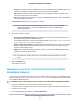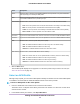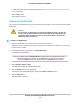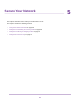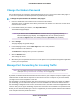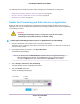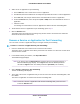LB1110 and LTE Modem User Manual
Table Of Contents
- Contents
- 1. Introduction and Hardware Overview
- 2. Get Started
- 3. Manage the Modem LAN Settings
- 4. Manage the Mobile Broadband Connection
- 5. Secure Your Network
- Change the Modem Password
- Manage Port Forwarding for Incoming Traffic
- Manage Port Filtering for Outgoing Traffic
- Block Specific Services and Applications From Accessing the Internet and Allow All Other Services and Applications
- Allow Specific Services and Applications to Access the Internet and Block All Other Services and Applications
- View Services and Applications on the Blacklist and Remove a Service or Application From the List
- View Services and Applications on the Whitelist and Remove a Service or Application From the List
- Disable Port Filtering
- Manage SIM Card Security
- 6. Manage the Modem and Monitor Usage and the Network
- Upgrade the Firmware of the Modem
- Back Up and Restore the Modem Settings
- Return the Modem to Its Factory Default Settings
- View Monthly Data and Session Data Usage
- Set a Plan Limit for the Data Counter
- Change the Billing Cycle Counter or Reset the Data Counter
- View Service Provider, Type of Service, and Signal Strength
- View Account Details and Other Details About Your Modem
- View Information About the Mobile Broadband Connection
- Set Up SMS Alert Messages
- Set the Data Limit for SMS Alert Messages
- View Alerts
- Turn Off the LEDs
- 7. Manage SMS Messages
- 8. Frequently Asked Questions
- What do I do when I can’t connect a device to the modem?
- What do I do when I can’t access the Internet?
- What do I do when the No Signal icon displays?
- Why does the Signal Strength LED show only a few bars?
- Why is the download or upload speed slow?
- Can I connect multiple LAN devices to the modem?
- How do I access the modem’s web pages?
- What do I do if I forget my admin login password?
- How do I disconnect from the mobile broadband network?
- How do I find my computer’s IP address?
- How do I find a device’s MAC address?
- How do I find my mobile phone number?
- Where can I find more information?
- 9. Alerts and Troubleshooting
- A. Default Settings and Specifications
- B. Wall-Mount the Modem
• 3G only.The modem functions in Wideband Code Division Multiple Access (WCDMA) mode only
and does not fall back to another type of service if 3G service is not available.
• LTE only. The modem functions in 4G LTE mode only and does not fall back to another type of
service if 4G LTE service is not available.
• None.The modem does not connect to any type of mobile broadband service.This setting disables
the mobile broadband connection.
The Submit button displays after you change a selection.
If you did not install a micro SIM card in the modem or if you are roaming, a Scan
button might display.You can click the Scan button to scan for available mobile
broadband networks.
Note
5. Select an Auto Connect option:
• Never (connect manually each use).The modem does not attempt to automatically connect to
the mobile broadband network when powered on.
For information about how to connect to the network manually, see Manually Connect to or Disconnect
From the Mobile Broadband Network on page 31.
• Always except when roaming.The modem automatically attempts to connect only to your network
provider’s mobile broadband network when powered on.When roaming, the modem does not
attempt to automatically connect.
• Always. The modem automatically attempts to connect to the mobile broadband network when
powered on.This is the default setting.
You might incur roaming charges if you are outside your network provider’s coverage
area.
Note
6. Click the Submit button.
Your settings are saved.
Manually Connect to or Disconnect From the Mobile
Broadband Network
If you do not want to let the modem autoconnect to the mobile broadband network, you can disable the Auto
Connect option (see Manage Mobile Broadband Auto Connect Options on page 30) and connect the modem
to the mobile broadband network.
To manually connect the modem to or disconnect it from the mobile broadband network:
1. Launch a web browser from a device that is connected to the modem.
The device can be a computer that is directly connected to the modem or a client from a router that is
connected to the modem.
2. In the address field of your browser, enter http://192.168.5.1.
Manage the Mobile Broadband Connection
31
LTE Modem LB1110 and LB1111