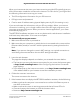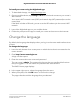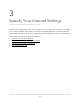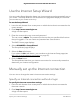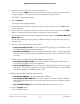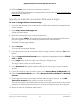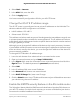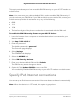Owner's Manual
Table Of Contents
- User Manual
- Contents
- 1. Hardware Setup
- 2. Connect to the network and access the router
- 3. Specify Your Internet Settings
- Use the Internet Setup Wizard
- Manually set up the Internet connection
- Specify IPv6 Internet connections
- Requirements for entering IPv6 addresses
- Use auto detect for an IPv6 Internet connection
- Set up an IPv6 6to4 tunnel Internet connection
- Set up an IPv6 pass-through Internet connection
- Set up an IPv6 fixed Internet connection
- Set up an IPv6 DHCP Internet connection
- Set up an IPv6 PPPoE Internet connection
- Use auto config for an IPv6 Internet connection
- Set up an IPv6 6rd Internet connection
- Manage the MTU size
- 4. Control Access to the Internet
- 5. Manage Network Settings
- View or change the WAN settings
- Set up a default DMZ server
- Change the Router’s Device Name
- Change the LAN TCP/IP settings
- Specify the IP addresses that the router assigns
- Disable the DHCP server feature in the router
- Manage reserved LAN IP addresses
- Use the WPS Wizard for WiFi connections
- Specify basic WiFi settings
- Change the WiFi mode
- Change the Transmission Power Control
- Change the WiFi password or the WiFi security
- Set up a guest WiFi network
- Enable or disable the WiFi radios
- Set up a WiFi schedule
- Specify WPS settings
- Set up the router as a WiFi access point
- Set up a bridge for a port group or VLAN tag group
- Manage custom static routes
- Enable or disable implicit beamforming
- Enable or disable MU-MIMO
- Enable or disable AX WiFi
- Enable bridge mode
- 6. Optimize Performance
- 7. Manage Your Router
- Update the router firmware
- Change the admin password
- Enable admin password recovery
- Recover the admin password
- View information about the router and the Internet and WiFi settings
- Display the statistics of the Internet port
- Check the Internet connection status
- View and manage logs of router activity
- View devices currently on the network
- Monitor Internet traffic
- Manage the router configuration file
- Manage remote access
- Connect to your router with Anywhere Access
- Turn off the router LEDs
- Set your time zone
- Specify ReadyDLNA media server settings
- Return the router to its factory default settings
- 8. Share USB Storage Devices Attached to the Router
- USB device requirements
- Connect a USB storage device to the router
- Access a storage device connected to the router from a Windows-based computer
- Map a USB device to a Windows network drive
- Access a storage device that is connected to the router from a Mac
- Enable FTP access within your network
- View network folders on a storage device
- Add a network folder on a USB storage device
- Edit a network folder on a USB storage device
- Safely remove a USB storage device
- 9. Use Dynamic DNS to Access USB Storage Devices Through the Internet
- 10. Use VPN to Access Your Network
- 11. Manage port forwarding and port triggering
- 12. Troubleshooting
- 13. Supplemental Information
- Sim Card Kit
4. Select Basic > Internet.
5. In the APN field, enter the APN.
6. Click the Apply button.
You have successfully configured an APN for your 4G LTE Router.
Change the 4G LTE IP address range
The 4G LTE router is preconfigured to use private IP addresses on the LAN side. The
devices's default LAN IP configuration is as follows:
•
LAN IP address. 192.168.5.1
•
Subnet mask. 255.0.0.0
This address and subnet mask are part of the designated private address range for use
in private networks and are suitable for most applications. The IP address and subnet
mask identify which addresses are local to a specific device and which must be reached
through a gateway or router.
Although you can change the IP address of the device, this is rarely necessary. However,
if you establish a VPN connection to a server that assigns IP addresses in the same range
as the one that is used by the device, you must change the IP address of the device to
prevent network problems.
To change 4G LTE Modem's IP address range:
1.
Launch a web browser from a device that is connected to the router.
2.
Open an Internet browser and go to http://192.168.5.1/.
3.
In the Sign In field, enter the router admin user name and password and click the
Sign In button. The default password is password (case-sensitive).
4. Select LAN.
5.
In the IP address field, enter a new IP address.
6.
In the Netmask field, enter a new network mask.
7.
In the DHCP IP Range field, enter new IP range.
8. Click the Submit button.Your LTE device will restart and you will be able to reconnect
your device using the new IP address.
Enable the SIM PIN security feature on the 4G mobile router
The Subscriber Identity Module (SIM) Personal Identification Number (PIN) feature on
your 4G LTE modem or mobile router requires you to enter a PIN before your device
can access the mobile broadband connection.
User Manual29Specify Your Internet Settings
Nighthawk AX4 4-Stream AX1800 LTE WiFi Router