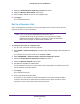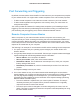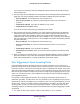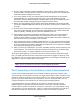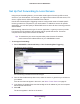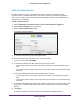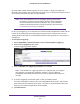Owner's Manual
Advanced Settings
87
N300 Wireless Router JWNR2000v3
Add a Custom Service
To define a service, game, or application that does not appear in the Service Name
drop-down menu, first determine which port number or range of numbers the application
uses. You can usually get this information by contacting the publisher of the application or
user groups or newsgroups.
To add a custom service:
1. Select ADV
ANCED > Advanced Setup > Port Forwarding/Port Triggering.
2. Select Port Forwarding as the service type.
3. Click the Add Custom Service button.
The following screen displays:
4. In the Service Name field, enter a descriptive name.
5. From the Service
Type drop-down menu, select the protocol.
If you are unsure, select TCP/UDP.
6. In the External Starting Port field, enter the beginning port number
.
• If the service uses only one port, enter the port number in the External Ending Port
field.
• If the service uses a range of ports, enter the end port number in the External Ending
Port field.
7. In the Internal Starting Port field, enter the beginning port number.
• If the service uses only one port, enter the port number in the Internal Ending Port
field.
• If the service uses a range of ports, enter the end port number in the Internal Ending
Port field.
8. In the Internal IP Address field, enter the IP address of your local computer that will provide
this service, or select the radio button next to an IP address from the currently attached
devices.
9. Click Apply.
The service appears in the list in the Port Forwarding/Port Triggering screen.