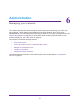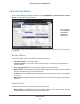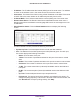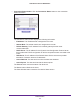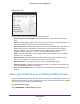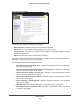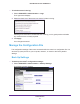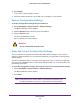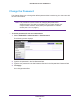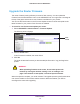Owner's Manual
Administration
68
N300 Wireless Router JWNR2000v3
2. Click Backup.
A copy of the current settings is saved.
3. Choose a location to store the .cfg file that is on a computer on your network.
Restore Configuration Settings
To restore configuration settings that you backed up:
1. Select ADVANCED > Administration > Backup Settings.
The Backup Settings screen displays.
2. Click the Browse button to find the .cfg file, and select it.
3. Click the Restore button.
The file is uploaded to the router.
Upon completion, the router reboots.
WARNING:
Do not interrupt the reboot process.
Erase the Current Configuration Settings
You can erase the configuration and restore the factory default settings. If you move the
router to a different network or if you forget the password, you might want to restore factory
default settings.
You can use the Reset button on the back of the router (see Factory Settings on page 108),
or you can click the Erase button on the Backup Settings screen. For more information, see
the following procedure.
To erase the configuration settings and reset the router to the factory default settings:
1. Select ADVANCED > Administration > Backup Settings.
The Backup Settings screen displays.
1. Click Erase.
Note: Erase sets the user name to admin, the password to password, and
the LAN IP address to 192.168.1.1, and enables the router’s DHCP.